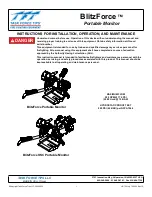12
ACTIVE NETWORKS TESTS
The NetXpert XG2 offers different possibilities for analyzing troubleshooting
in active networks.
Link Status (an overview over the connections to the network)
DHCP Test
Network Discovery
Ping Lists
Traceroute
LLDP
LinkLayer Discovery Protocol
CDP
Cisco Discovery Protocol
VLAN
For detailed descriptions please consult the user manual on our website.
Summary of Contents for NETXPERT XG2
Page 1: ...QUICK START GUIDE...
Page 15: ...14...