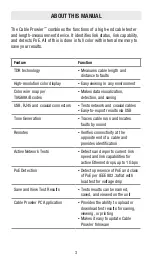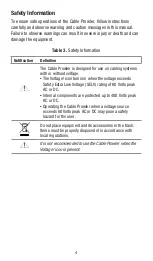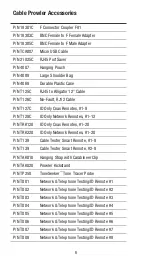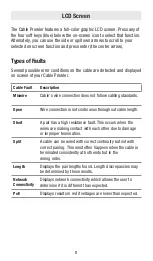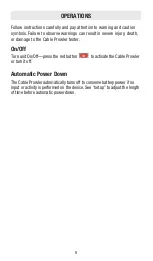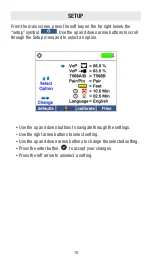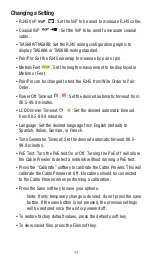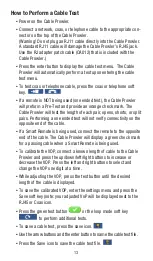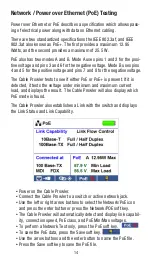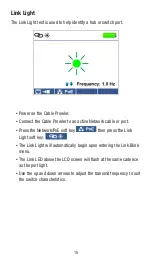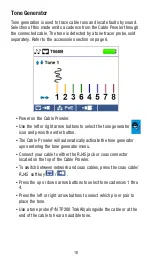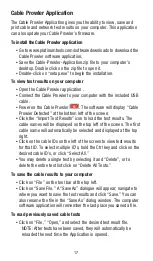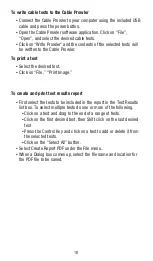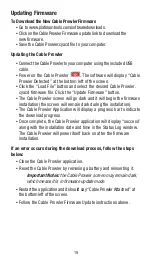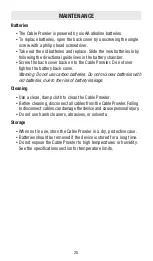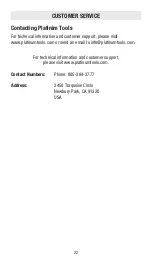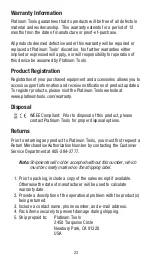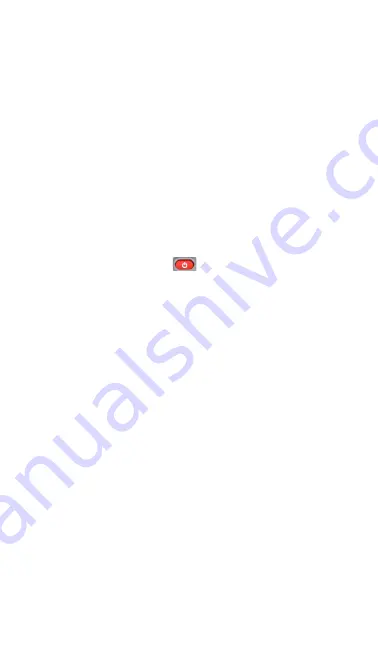
17
Cable Prowler Application
The Cable Prowler Application gives you the ability to view, save and
print cable and network test results on your computer. This application
can also update your Cable Prowler’s firmware.
To install the Cable Prowler application
▪
Go to www.platinumtools.com/softwaredownloads to download the
Cable Prowler software application.
▪
Save the Cable-Prowler-Application.zip file to your computer’s
desktop. Double click on the zip file to open it.
▪
Double-click on “setup.exe” to begin the installation.
To view test results on your computer
▪
Open the Cable Prowler application .
▪
Connect the Cable Prowler to your computer with the included USB
cable.
▪
Power on the Cable Prowler
. The software will display “Cable
Prowler Detected” at the bottom left of the screen.
▪
Click the “Import Test Results” icon to load the test results. The
cable names will be displayed on the top left of the screen. The first
cable name will automatically be selected and displayed at the top
right.
▪
Click on the cable IDs on the left of the screen to view test results
for that ID. To select multiple ID’s, hold the Ctrl key and click on the
desired cable ID’s, or click “Select All.”
▪
You may delete a single test by selecting it and “Delete”, or to
delete the entire test list click on “Delete All Tests.”
To save the cable results to your computer
▪
Click on “File” on the tool bar at the top left.
▪
Click on “Save File.” A “Save As” dialogue will appear; navigate to
where you want to save the test results and click “Save.” You can
also rename the file in the “Save As” dialog window. The computer
software application will remember the last place you saved a file.
To read previously saved cable tests
▪
Click on “File,” “Open,” and select the desired test result file.
NOTE: After tests have been saved, they will automatically be
reloaded the next time the Application is opened.