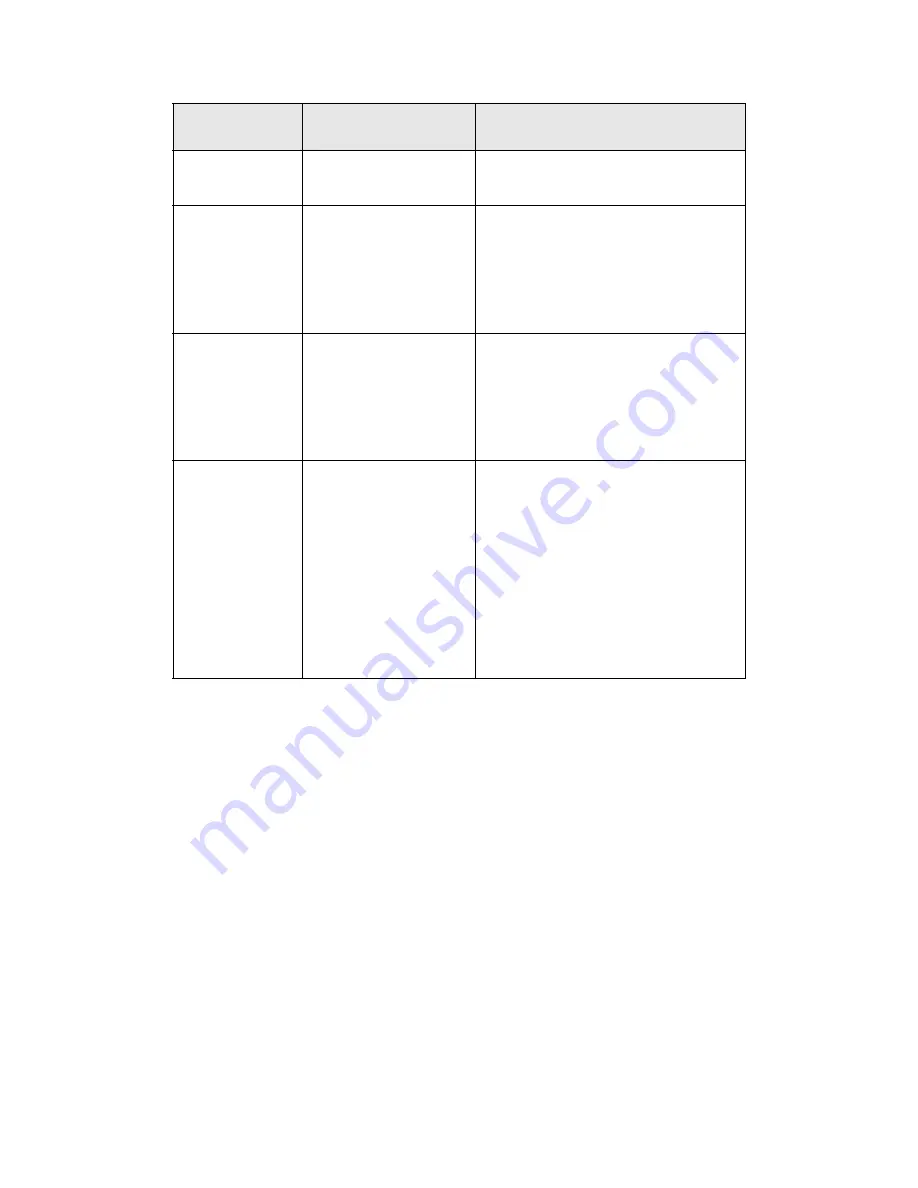
PLASMON LASER MAGNETIC STORAGE - LF 6602 USER MANUAL
Page 44
DOC Controls and Indicator for each Drive
CONTROL/
INDICATOR
TYPE
PURPOSE/FUNCTION
Alphanumeric
Display
12 - Character Dot
Matrix
Displays operating, configuration and
test status messages.
LOAD/MENU
Switch
Dual Function Push -
Button Switch
In operating mode, the LOAD/MENU
switch controls the loading and
unloading of media cartridges.
In Configuration mode, the LOAD/
MENU switch steps through the menu
of configurable parameters.
TEST/SELECT
Switch
Dual Function Push -
Button Switch
In operating mode, the TEST/
SELECT switch invokes the
diagnostic selftest. In Configuration
mode, the TEST/SELECT switch
scrolls through the options available
for each configurable parameter.
WRITE
PROTECT
Indicator
Light Emitting Diode
The WRITE PROTECT indicator
illuminates when either the Write
Protect (WRT PROT) configuration
option is enabled or a media cartridge
WRITE PROTECT switch is locked
(write disabled). The WRITE
PROTECT indicator will flash when
an RTPM condition occurs. Also, the
WRITE PROTECT indicator will flash
when the drive or the media is in a
read only condition.
Summary of Contents for LF 6602
Page 1: ...THE PLASMON INFINITY LF 6602 OPTICAL DISK DRIVE User Manual P N 97654438 E...
Page 6: ......
Page 10: ...PLASMON LASER MAGNETIC STORAGE LF 6602 USER MANUAL Page 10...
Page 20: ...PLASMON LASER MAGNETIC STORAGE LF 6602 USER MANUAL Page 20...
Page 32: ...PLASMON LASER MAGNETIC STORAGE LF 6602 USER MANUAL Page 32...
Page 42: ...PLASMON LASER MAGNETIC STORAGE LF 6602 USER MANUAL Page 42...
Page 88: ...PLASMON LASER MAGNETIC STORAGE LF 6602 USER MANUAL Page 88...
Page 92: ...PLASMON LASER MAGNETIC STORAGE LF 6602 USER MANUAL Page 92...
Page 103: ......
















































