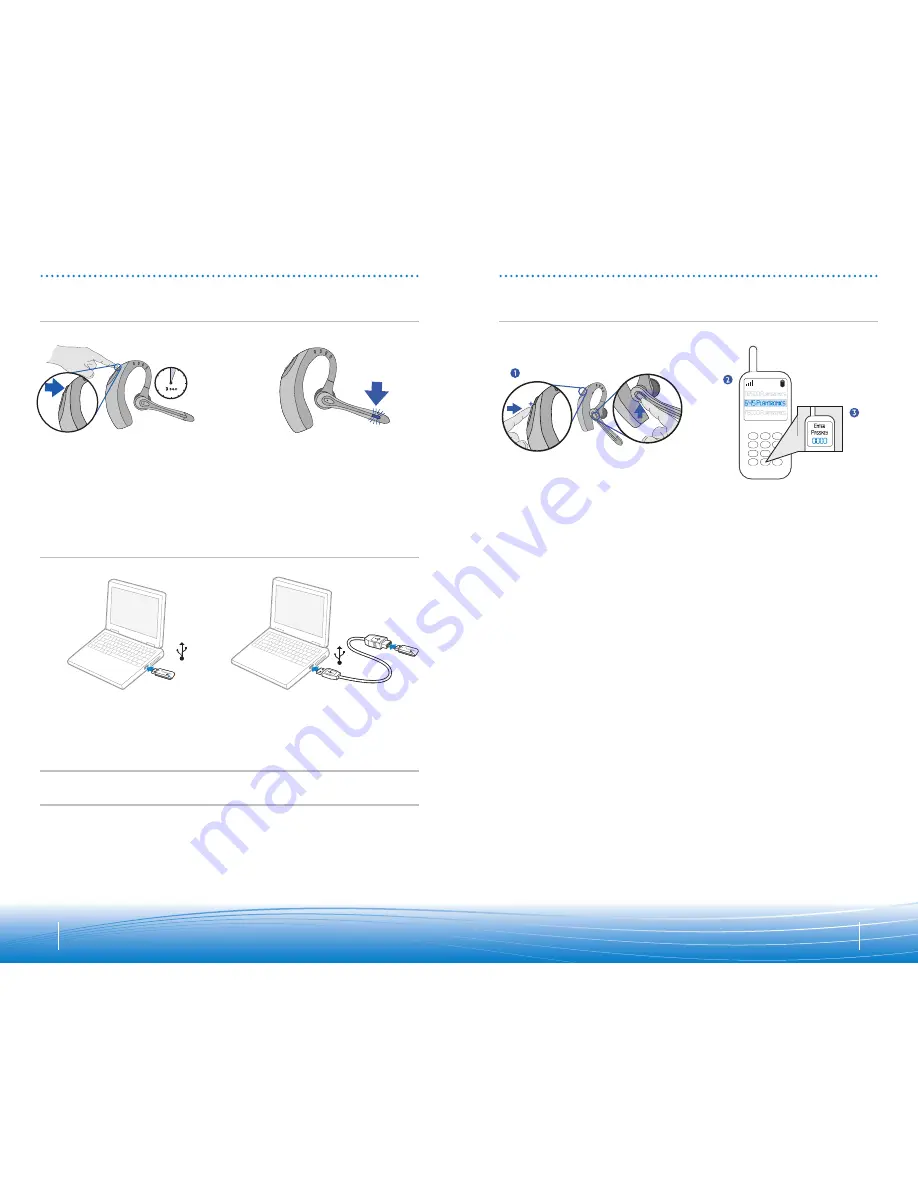
Before using your headset for the first time, you must pair it with your
Bluetooth
phone or
device. Ensure that the headset is fully charged. For instructions on setting up and pairing
with
Bluetooth
devices other than mobile phones, please consult your
Bluetooth
device
user guide.
Turn on both devices.
6
7
POWERING
PAIRING
Powering headset
Powering USB Bluetooth adapter
Pairing headset with Bluetooth phone
The USB
Bluetooth
adapter is automatically powered on upon inserting into the USB port
of the computer. If the USB port on your computer is hard to access, you can use the USB
extension cable.
NOTE: The USB
Bluetooth
adapter is automatically active with the current paired headset
when powered on.
Press and hold the power/mute button
for three seconds to turn the headset
on or off.
The indicator light flashes blue when the
headset is on.
The indicator light will flash red when
the battery becomes low.
1. Simultaneously press the listen
volume adjust button
(volume up) and the call control
button. Release the buttons when the
indicator light begins to flash red then
blue.
2. While the headset is flashing red and
blue, use the phone menu to search
for
Bluetooth
devices and select “510
Plantronics”.
3. When prompted for password, enter
0000. The headset will flash blue when
paired successfully.




























