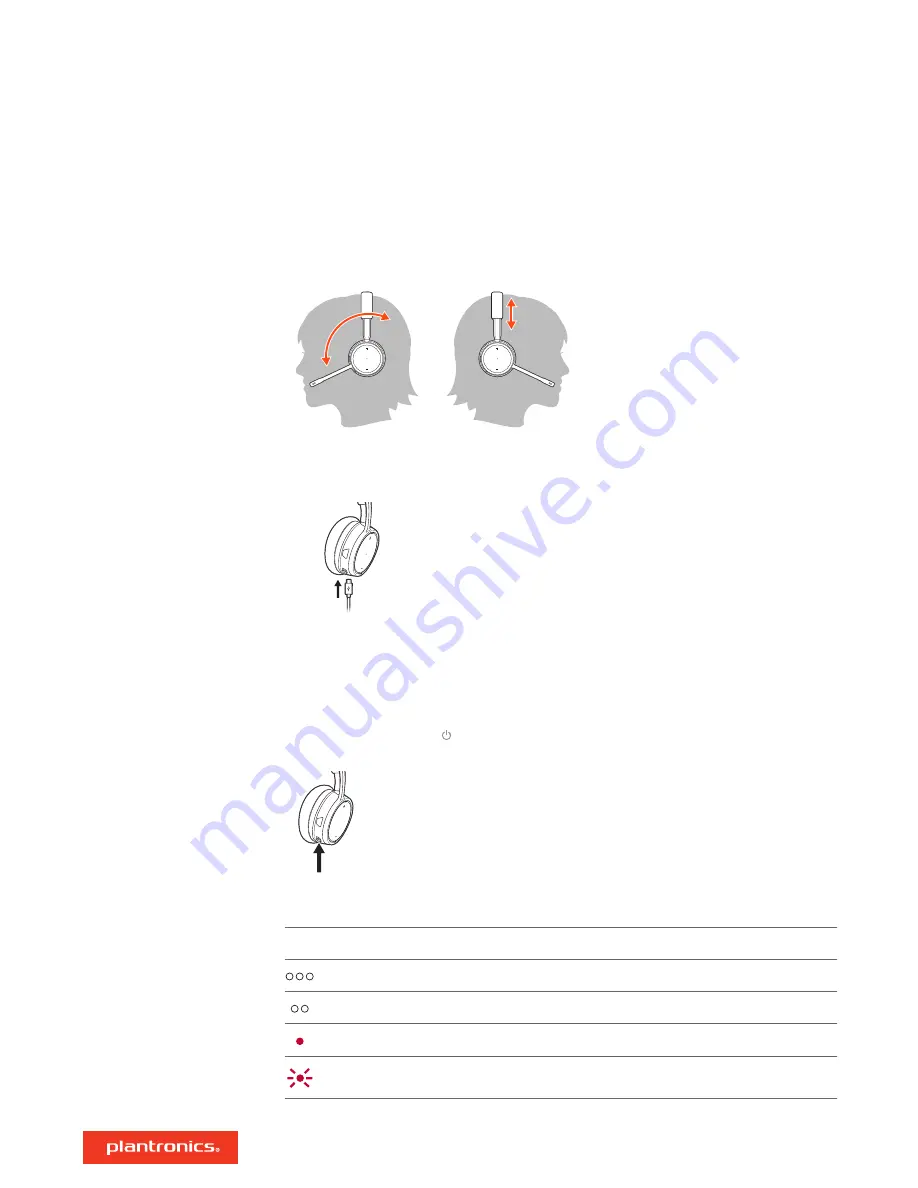
To position the microphone on the right or left side, rotate the microphone boom up and over.
Gently bend the boom so it is approximately 2 finger widths from the corner of your mouth.
IMPORTANT
For true stereo sound, wear the boom on your right side.
It takes 90 minutes to fully charge the headset. The indicator light turns off once charging is
complete.
R
There are 3 ways to check the headset battery status. Choose:
• Plantronics Hub for iOS/Android: check the home screen
• Plantronics Hub for Windows/Mac: click on the Plantronics Hub headset icon in the system tray or
menu bar to view battery status
• Slide and release the Power switch away from the off position. Listen to the voice alert or
observe the headset LEDs.
R
Headset LED behavior while charging
Off
Charging complete
Battery high
Battery medium
Battery low
Battery critical
TIP
To reset the accuracy of the talk time alert, deplete the headset battery then charge fully.
Fit and charge
Wear on the right or left
Charge
Check headset battery
status
7































