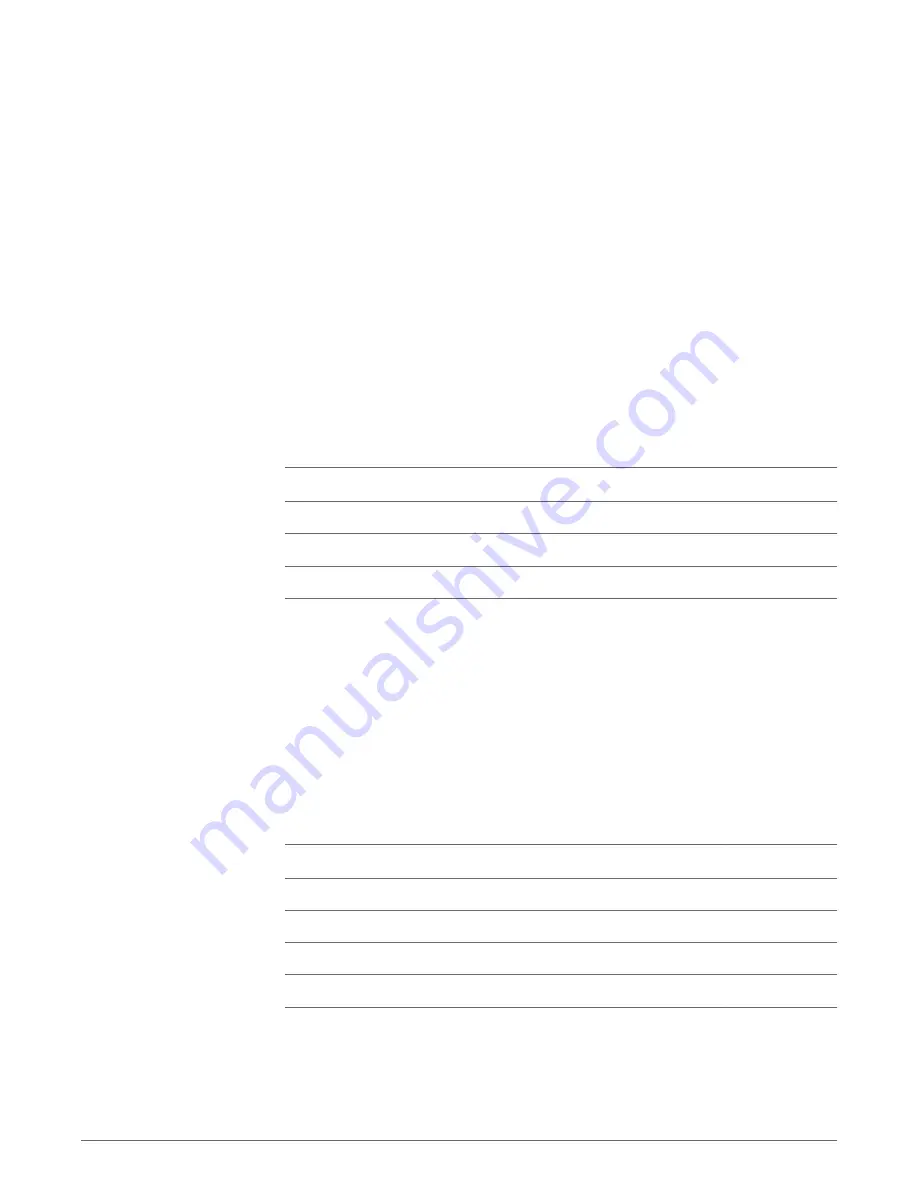
Over the Air Subscription
This feature allows a headset to be subscribed to the base without physically docking the
headset. It is required when conferencing multiple models of Plantronics headsets.
conferencing, see
Conference Up to Three Additional Headsets
Initiate Mobile Voice Commands
Sets whether or not you can put a paired mobile phone in voice command mode by pressing
the mobile phone button on the base.
Range
Changing the range can help with desk phone/PC audio quality, improve user density or
restrict range of users. To change the range with the base see Setting the Range.
Setting
Range
High
up to 350 ft.
Medium
up to 150 ft.
Low
up to 50 ft.
PC Audio Bandwidth
Wideband audio delivers heightened speech clarity and life-like fidelity, but consumes more
battery power, resulting in reduced talk time.
Desk phone Audio Bandwidth
Wideband audio delivers heightened speech clarity and life-like fidelity, but consumes more
battery power, resulting in reduced talk time.
Streaming Audio
Stream music, podcasts, and other types of audio to your headset. If you are not streaming
audio to your headset, disable this feature to conserve battery life.
Feature
Settings
Default
Anti-Startle (Plantronics Enhanced
Off/On
Off
Anti-Startle (G616)
Off/On
Off
Audio Limiting
Off/80dB/85dB
Off
Hours on phone per day
Off/2/4/6/8
Off
Anti-Startle (Plantronics Enhanced)
Plantronics enhanced anti-startle goes beyond G616, and provides advanced hearing
protection against sudden loud sounds. When Anti-Startle is SELECTED, the system identifies
and eliminates sudden loud sounds and rapidly reduces them to a comfortable level. When
Anti-startle is NOT SELECTED, the headset limits sound levels at 118 dBA to protect your
hearing.
Advanced
35



































