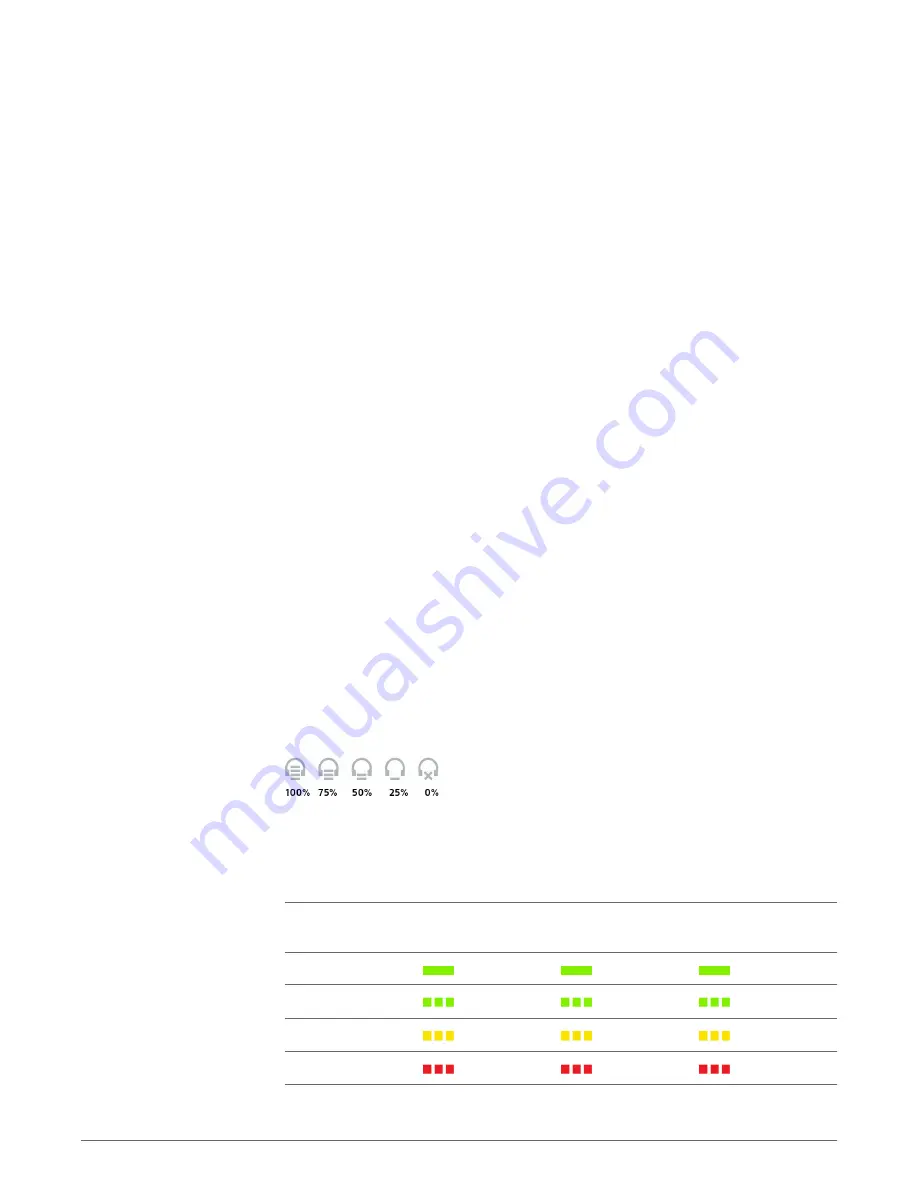
Battery Storage Time
If you remove a fully charged battery from the headset, it will provide up to 75 days of battery
storage time, stored under normal conditions.
Talk Time
With a single full charge, the headset will provide up to 7 hours of continual talk time. Talk time
will be reduced when operating in wideband mode and/or if the headset is used consistently at
a long distance from the base. You can replace the battery mid-call, without losing the call, as
long as a charged battery is reattached within 5 minutes. This allows for unlimited talk time.
Power consumption
Once the headset battery is fully charged the product enters a networked standby mode. The
period of time taken to enter this mode depends on how long the battery takes to fully charge.
In a networked standby mode the product consumes 1.9 Watts.
The wireless network port(s) of this product are designed to be always active.
Low Battery Warning
If you are on a call and the headset battery is critically low, you will hear a repeated single low
tone every 15 seconds indicating that the battery is low. You should recharge the headset
immediately or swap out the low battery with a fully-charged battery.
If you are not on a call and press the call button, you will hear three low tones if the battery is
critically low. You should recharge the headset immediately or swap out the low battery with a
fully-charged battery.
Headset Battery Status
There are two ways to determine your headset battery status.
View System Tray Icon
With Plantronics software installed, a headset icon will appear in your system tray, displaying
battery status. A warning will be issued if your headset’s battery is critically low.
Use the Base
When the system is idle, short press the base subscription button once to get feedback on the
headset battery level. The computer, mobile and desk phone button LEDs will light up, indicating
your headset battery level.
Headset Battery Level Computer Button LED
on base
Mobile Button LED on
base
Desk Phone Button
LED on base
75–100%
50–75%
25–50%
0–25%
To mute/unmute a call, press the volume button in.
Headset Battery Level
20
















































