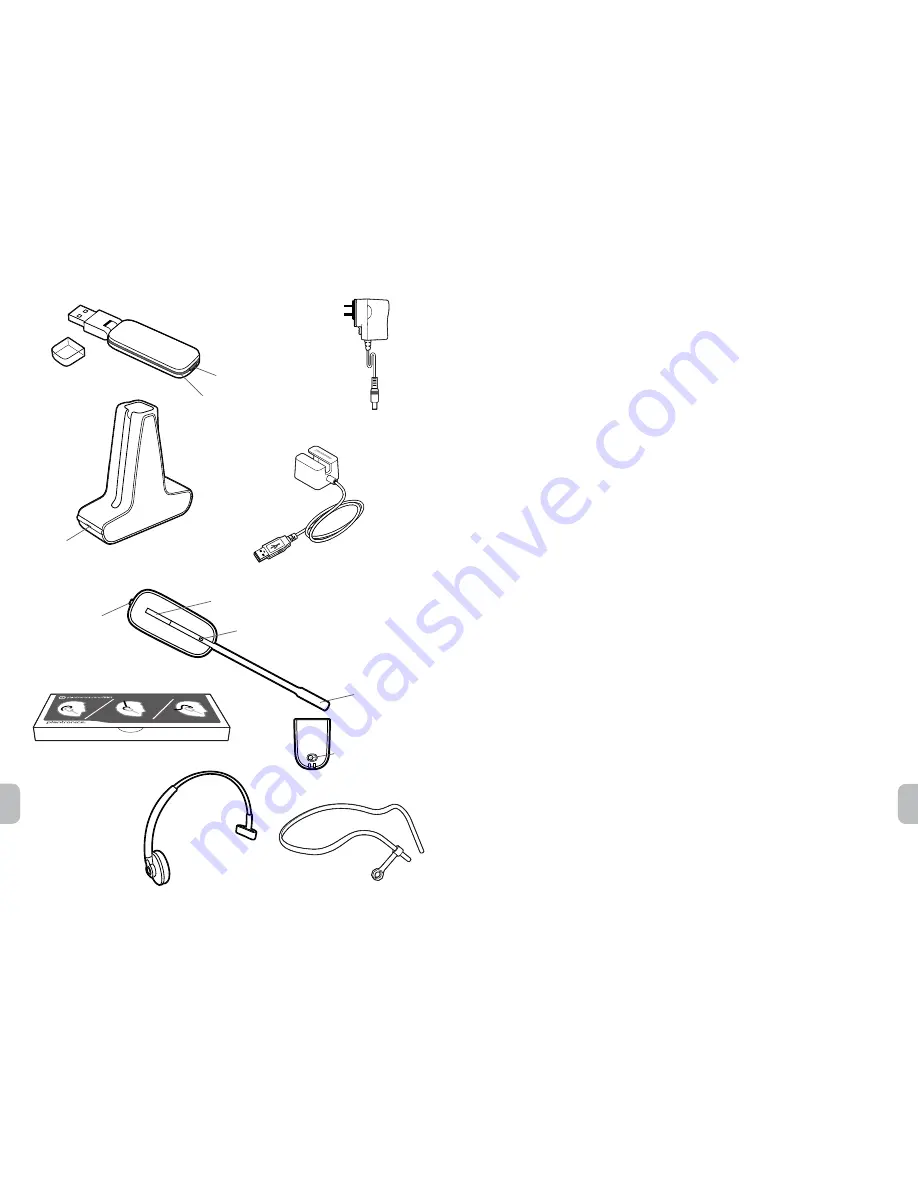
4
5
en
en
3 Installing Battery to Headset
3-1.
Position the battery as shown on headset and slide into position until the battery
snaps into place.
NOTE
This product has a replaceable battery. Use only the battery type supplied by Plantronics.
4 Choosing and Assembling Headset Wearing Style
4-1.
Choose a headset wearing style and use the fit kit to assemble.
NOTE
Ensure the large end of the eartip faces towards the microphone.
5 Docking and Charging Headset
5-1.
Gently push the headset into the charge cradle.
The charging indicator light on the headset will flash white to indicate that the headset
battery is charging.
5-2.
Charge for at least 20 minutes prior to the first use.
A full charge takes 3 hours.
5-3.
To conserve battery life and increase talk time,
turn the battery on/off switch to the Off
position when not in use.
NOTE
The USB charging cable can also be used to charge the headset.
6 Loading software
6-1.
Load Plantronics software by visiting
plantronics.com/software
and click on the
download button.
7 Making a Test Call
7-1.
While wearing your headset, press the call control button on the headset.
The USB
adapter indicator light will flash green indicating a radio link is active with the headset.
7-2.
Place a test call using your softphone or UC application.
7-3.
Adjust the receive and transmit volume to comfortable levels using the volume
control in your softphone or UC application audio set up.
7-4.
You can also fine tune the listening volume on the headset. When wearing the
headset on your right ear, push the volume button up to increase the volume and
push the volume button down to decrease the volume.
The opposite is true when
wearing on left ear, see “Change Volume Orientation” to change.
7-5.
Press the volume button in to mute/unmute the call.
The USB adapter indicator light will
flash red when the headset is muted.
7-6.
To end the test call, press the call control button on the headset.
Base power supply
USB Charging Cable
USB adapter (D100)
Indicator light
Subscription button
Charger base
Indicator Light
Microphone
Call Control Button
Volume Button
(Press in to mute/
unmute)
Headset
Headbands
Fit kit with extra earloops and eartips
Power
Indicator Light
Battery
Power
On/Off Switch









