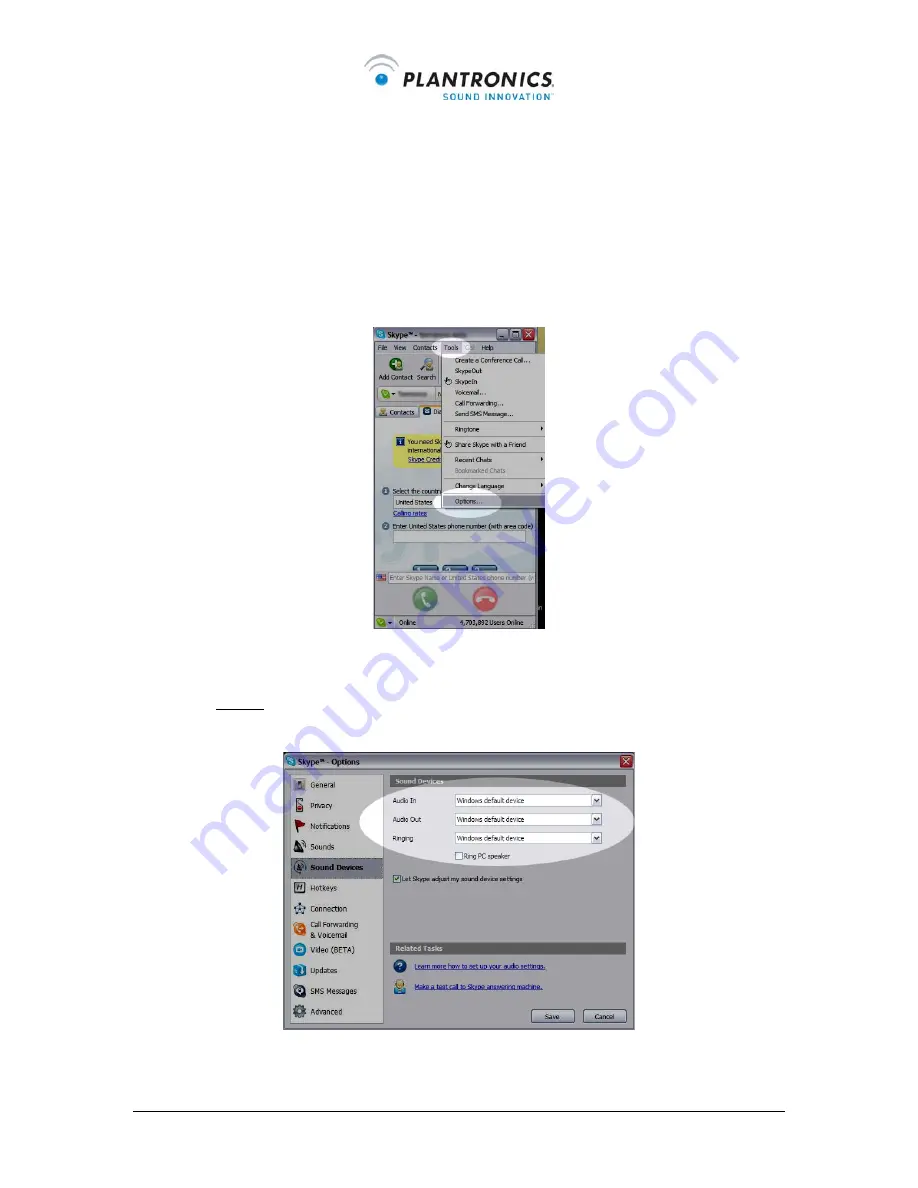
Internet Headset Online User Guides
Page 7 of 13
Settings for Skype:
(Ver 2.5.0.141)
The following adjustments are to make sure that Skype recognizes your internet headset:
Step 1
: Open up Skype
Step 2
: Click ‘tools’ > ‘Options’ (from the top navigation, Figure 1)
Step 3
: Select ‘Sound Devices’ (from the left hand column)
Step 4
: In ALL 3 drop down menus (Audio In, Audio Out, and Ringing) select ‘USB
Audio Device’ (Figure 2)
Step 5:
Press SAVE. This button is located in the bottom right corner.













