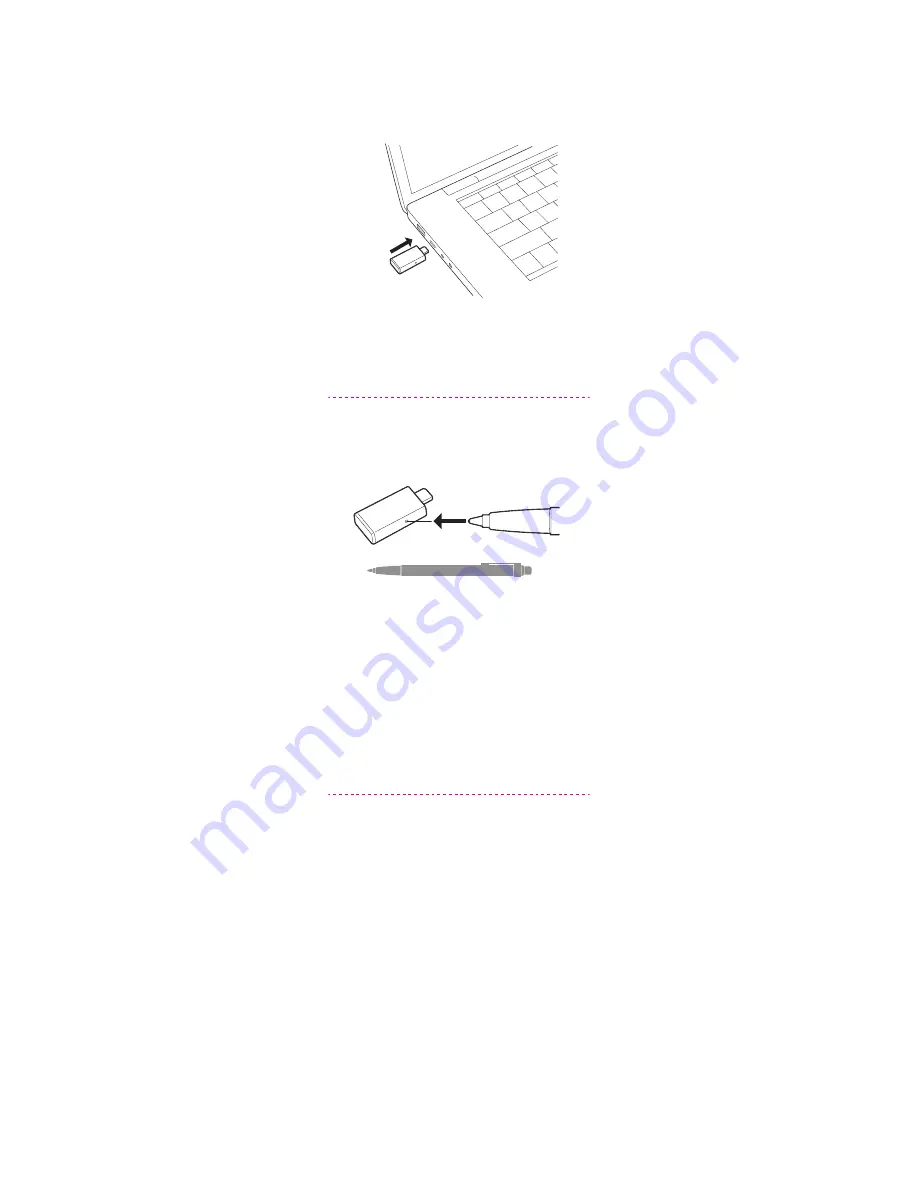
PAIR
To pair your high-fidelity Bluetooth®
USB adapter to your headset, do the
following:
1
Insert the USB adapter into your laptop
or computer and wait for your computer
to recognize it.
2
Put your headset in pair mode (refer to
your headset’s user guide).
3
Put your USB adapter into pair mode by
pressing and holding the red Pair button
until the USB adapter flashes red and
blue.
Pairing is successful when you hear
“pairing successful” and the USB adapter
LED is solid blue.
CONFIGURE
Windows
Your USB adapter comes ready to take
calls. If you want to listen to music, you
need to configure your USB adapter.
4
To configure your USB adapter to play
music, go to Start menu > Control
Panel > Sound > Playback tab. Select
Plantronics BT600,
set it as the Default
Device and click OK.
5
To pause music when you place or
receive calls, go to Start menu > Control
Panel > Sound > Communications tab
and select the desired parameter.


