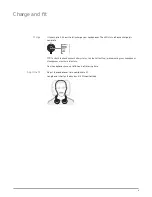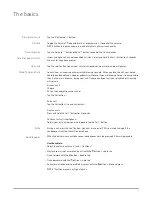Smart sensors respond when you put on or take off your headphones.
Putting on your headphones will:
• Resume music
• Answer a call
Taking off your headphones will:
• Pause music (while music is playing)
• Transfer active call to phone
• Set timer for DeepSleep
TIP
To disable the sensors, hold both the Mute and Call
[ ]
buttons for more than 6 seconds until
the LED flashes purple then red. Repeat to reactivate; the LED flashes purple then blue.
Reset Sensors
You may need to reset the sensors if they are not working as expected.
To reset the headset sensors, connect it directly to your computer's USB port, and place it, with
the ear cups up, on a flat, non-metallic surface for more than 10 seconds.
Disable sensors
To disable the sensors, hold both the Mute and Call
[ ]
buttons for more than 6 seconds until the
LED flashes purple then red. Repeat to reactivate; the LED flashes purple then blue.
To enable HD voice (wideband), hold both the red button and Play/pause buttons for more than
6 seconds until the LEDs flash purple then blue. Repeat to disable; the LEDs flash purple then red.
NOTE
HD voice functions properly when both devices support it.
You can change the language and other settings by downloading Plantronics Hub for Windows
and Mac at
plantronics.com/software
. You can also download the free mobile apps Plantronics
Hub for iOS and Android.
Plantronics Hub enables you to:
• Change language (Plantronics Hub for Windows and Mac only)
• Receive firmware updates (Plantronics Hub for Windows and Mac only)
• Turn "mute off" voice alert on/off
• Turn smart sensors on/off
More Features
Use sensors
Enable HD voice
Customize
8