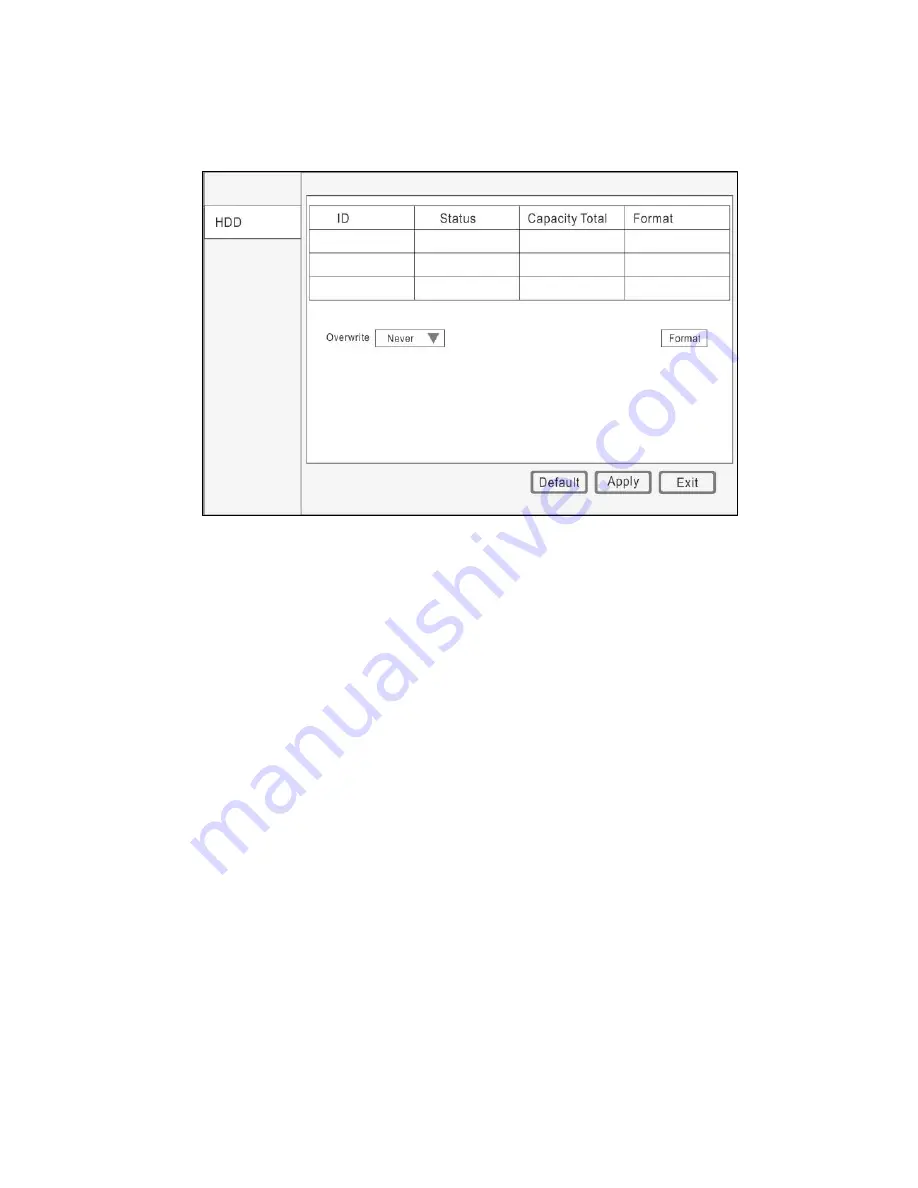
38
3
333.4
.4
.4
.4 HDD
HDD
HDD
HDD
Click “DISK” in the main menu.
HDD Information: The HDD capacity and HDD quantity is displayed.
HDD Format: Place a check mark '√' under format, and then click “Format”.
Note: The newly installed HDD must be formatted through our DVR before usage.
Overwrite: There are three options to choose from; “by days”, “by capacity” and
“never” .Please select desired method.
Attention: Click “Apply” after setup.
USB memory: Tick the "Format" bar in the hard drive which need format, then click
"Format disk".
ESATA: Tick the "Format" bar in the hard drive which need format, then click "Format
disk".
Note: After the setting, click "Save". Click "Default" to the default setting.
3
333.5
.5
.5
.5 SYSTEM
SYSTEM
SYSTEM
SYSTEM INFORMATION
INFORMATION
INFORMATION
INFORMATION
After enter main menu, move cursor to INFORMATION and click it.
3.5.1
3.5.1
3.5.1
3.5.1
DEVICE
DEVICE
DEVICE
DEVICE INFORMATION
INFORMATION
INFORMATION
INFORMATION

























