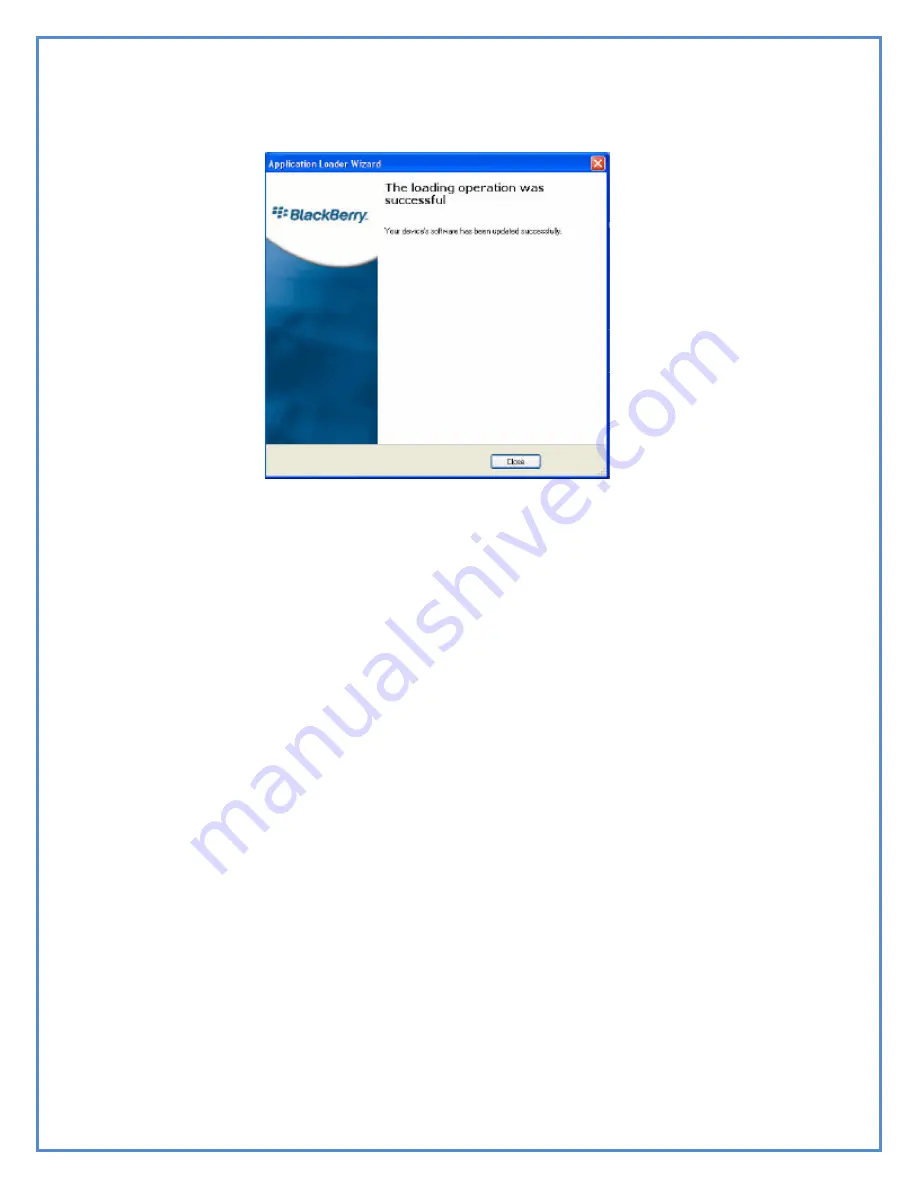
20
10.
Click the “Close” button to complete.
11.
Check the BlackBerry phone to make sure it is back to normal status.
If not, please allow some time for it to be back in normal status (This
should only take a few minutes).
12.
After the installation, the phone should be checked for the two
applications modules:
“emailList” and “customMenu”
13.
Run these two applications one by one.
14.
From your applications, choose bluetooth application to add your
bluetooth printer while the PrintStik is turned on. The Bluetooth code
to be used when pairing is “0000”.
15.
Go to your email. When viewing email, open it and click the menu
key. There should be two options:
1.
Print…
2.
Email List Print
16.
Choose any one, you can print.



















