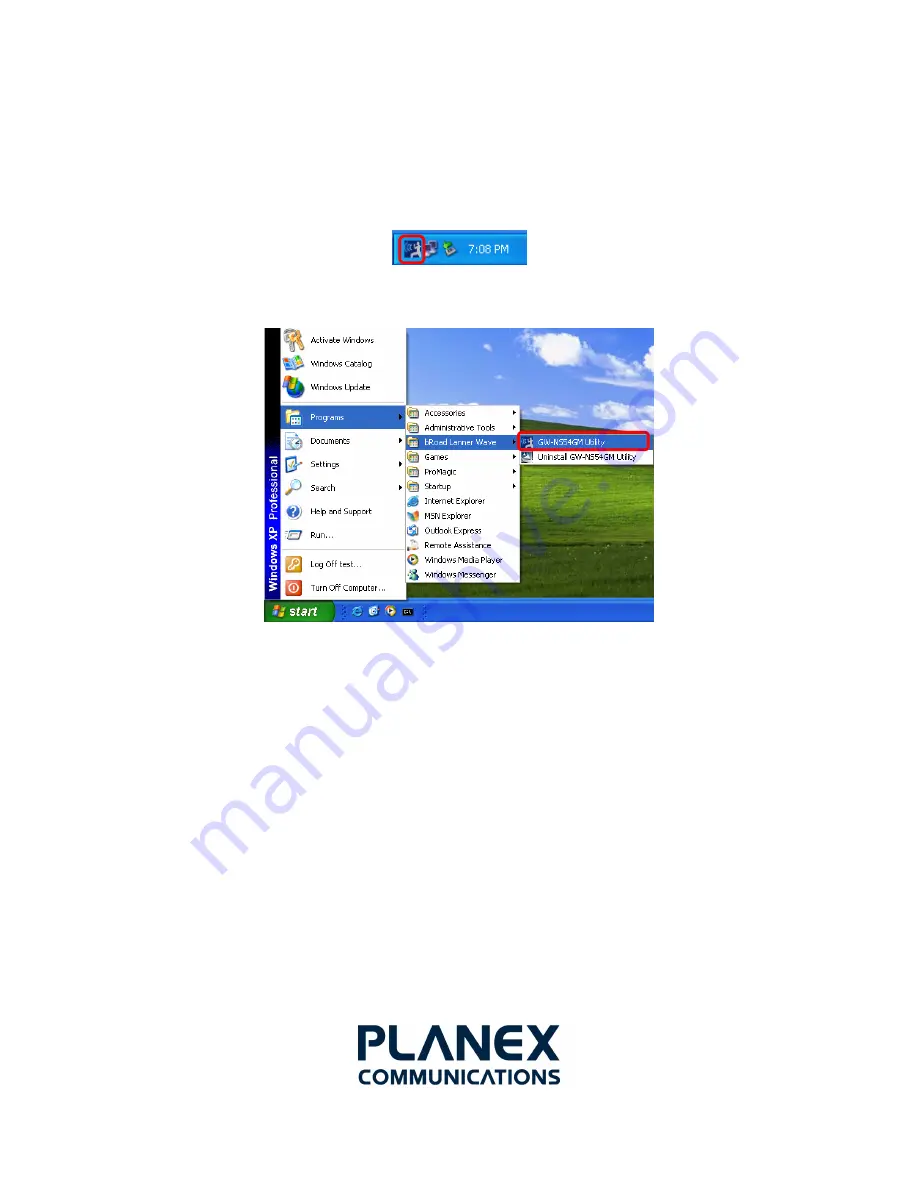
17
4. CONFIGURATION
After installing the GW-NS54GM driver, a
Utility
icon will display in the task bar. You will be able
to access the Configuration Utility through the Utility icon.
If the icon does not appear automatically, go to
Start
B
Programs
B
bRoad Lanner Wave
B
GW-NS54GM Utility
, the task bar will be displayed.
4.1 Accessing the Configuration Utility
The Configuration Utility is accessed by clicking on the
“Network Status”
Icon.
All settings are categorized into 5 Tabs:
Main Tab
Advanced Tab
Privacy Tab
Statistics Tab
About Tab
4.2 Main Tab
The
“Main”
tab displays the current status of the Wireless Network Adapter.




























