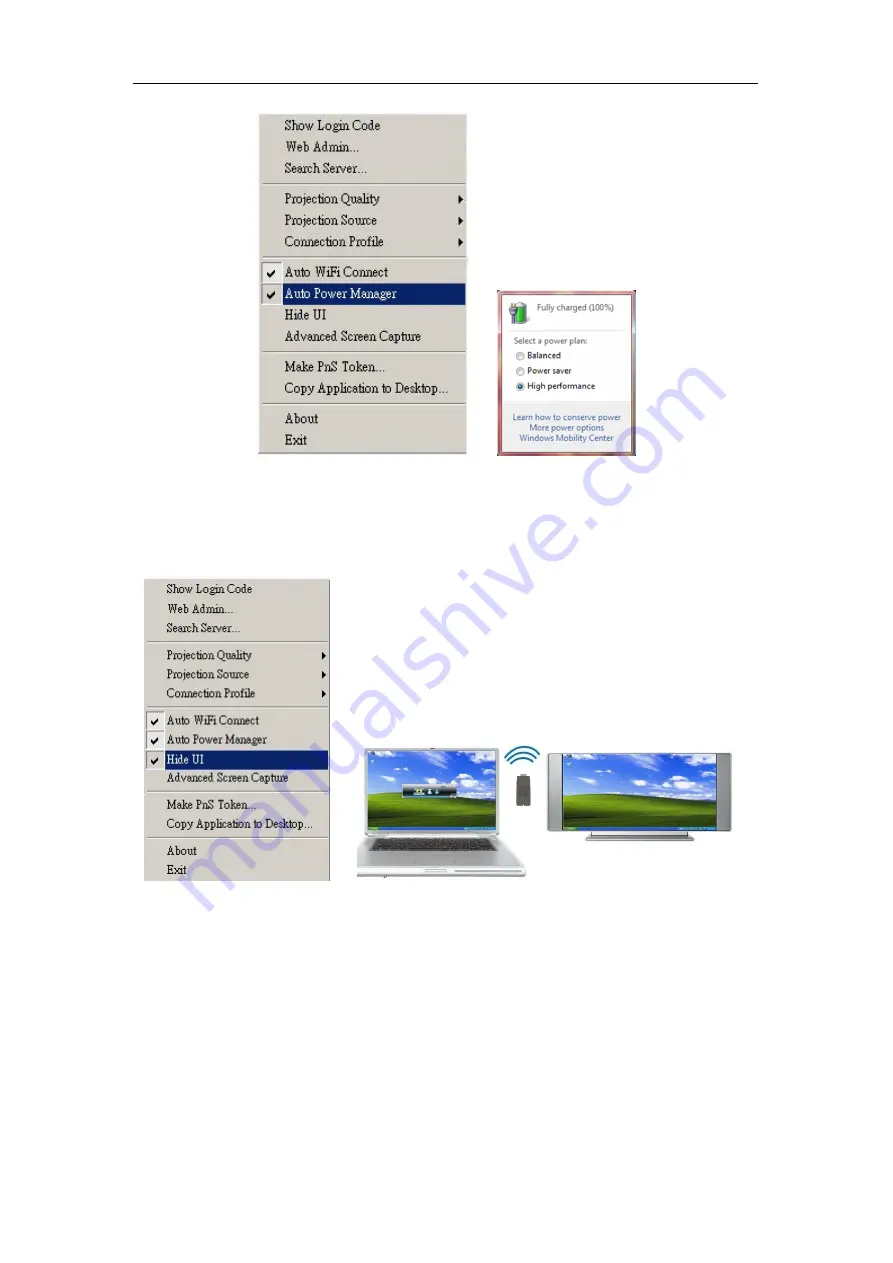
WPG-120 User Manual
3.5.9
Hide UI
Click the “Hide UI” to hide or display the application control panel.
3.5.10
Advanced Screen Capture
Click “Advanced Screen Capture” to see tip windows and other layered windows
(including the main UI) on the connected display.
The mouse cursor may blink from time to time when you are projecting your PC
screen!
z
Disable “Advanced Screen Capture”.
17




























