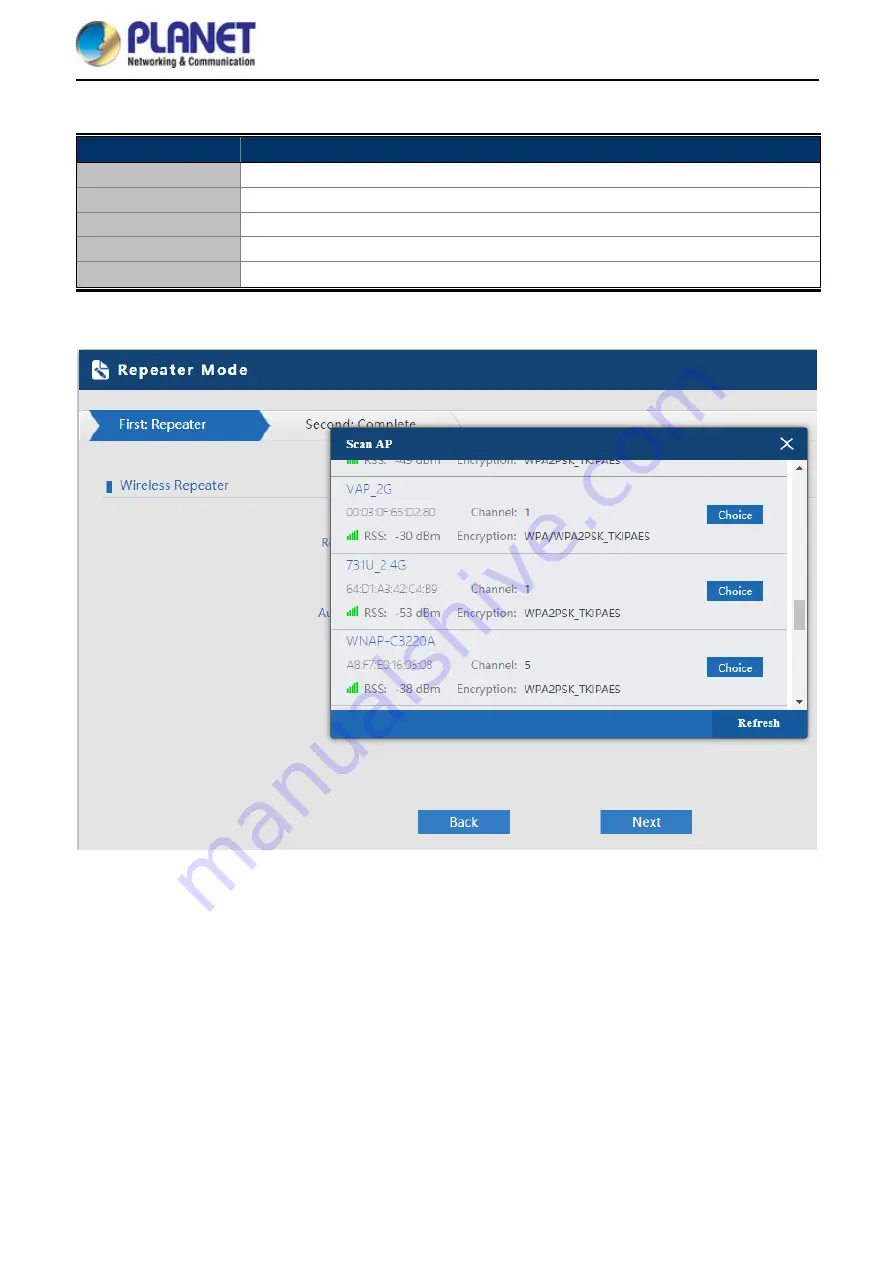
User Manual of WNAP-C3220E
-23-
The page includes the following fields:
Object
Description
Repeater SSID
Enter the root AP’s SSID or press “
Scan AP
” to select.
Lockmac
Check to lock the root AP MAC address.
Authentication
Select the wireless encryption of root AP.
Bandwidth
Select the operating channel width, “
20MHz
” or “
40MHz
”.
WDS Passthrough
Check to enable WDS passthrough if the root AP is the same model as client.
Press
Scan AP
to show the root AP that you need to repeat and press
Choice
to select the AP.
Figure 5-9
Repeater Mode -- Scan AP
















































