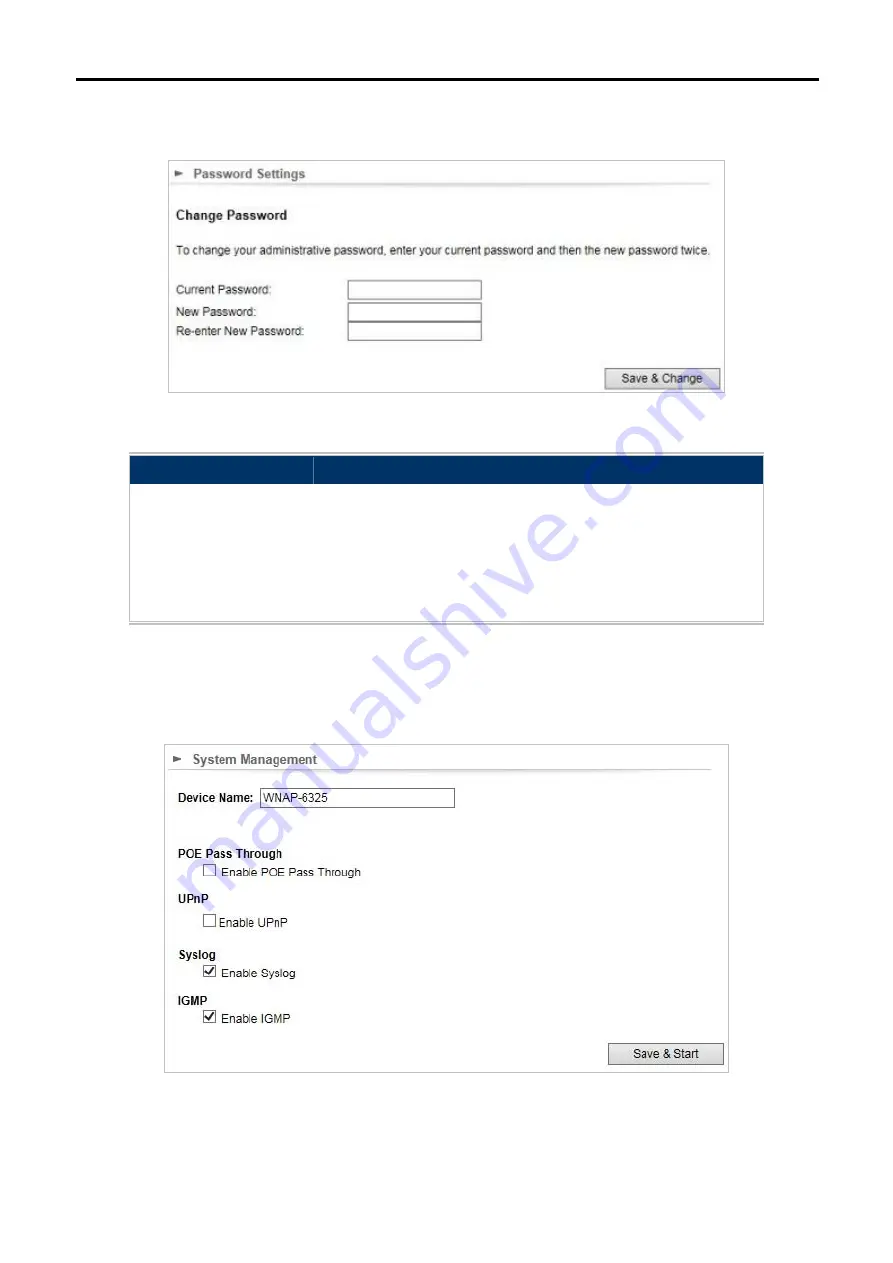
User Manual of WNAP-6325
-58-
5.2.3 Password Settings
Click “
System Configuration
”
“
Password Settings
” and the following page will be displayed.
Figure 5-36
Password Settings
Object
Description
Current Password
Set the access point’s administrator password. This is used to log in
to the browser based on the configuration interface.
New Password
Enter a new password.
Re-enter New
Password
Enter the new password again.
5.2.4 System Management
Click “
System Configuration
”
“
System Management
” and the following page will be displayed.
Figure 5-37
System Management






























