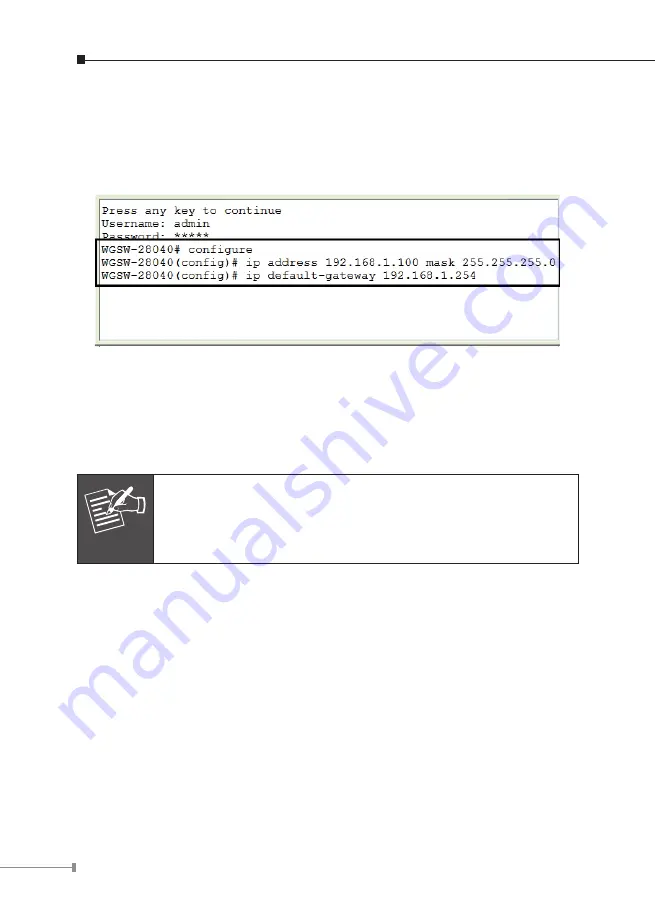
8
The previous command would apply the following settings for the Switch.
IP Address: 192.168.1.100
Subnet Mask: 255.255.255.0
Gateway: 192.168.1.254
Figure 5-2:
Setting IP Address Screen
5. Repeat Step 1 to check if the IP address is changed.
If the IP is successfully configured, the WGSW Managed Switch will apply the
new IP address setting immediately. You can access the Web interface of WGSW
Managed Switch through the new IP address.
Note
If you are not familiar with console command or the related param-
eter, enter “?” anytime in console to get the help description.


































