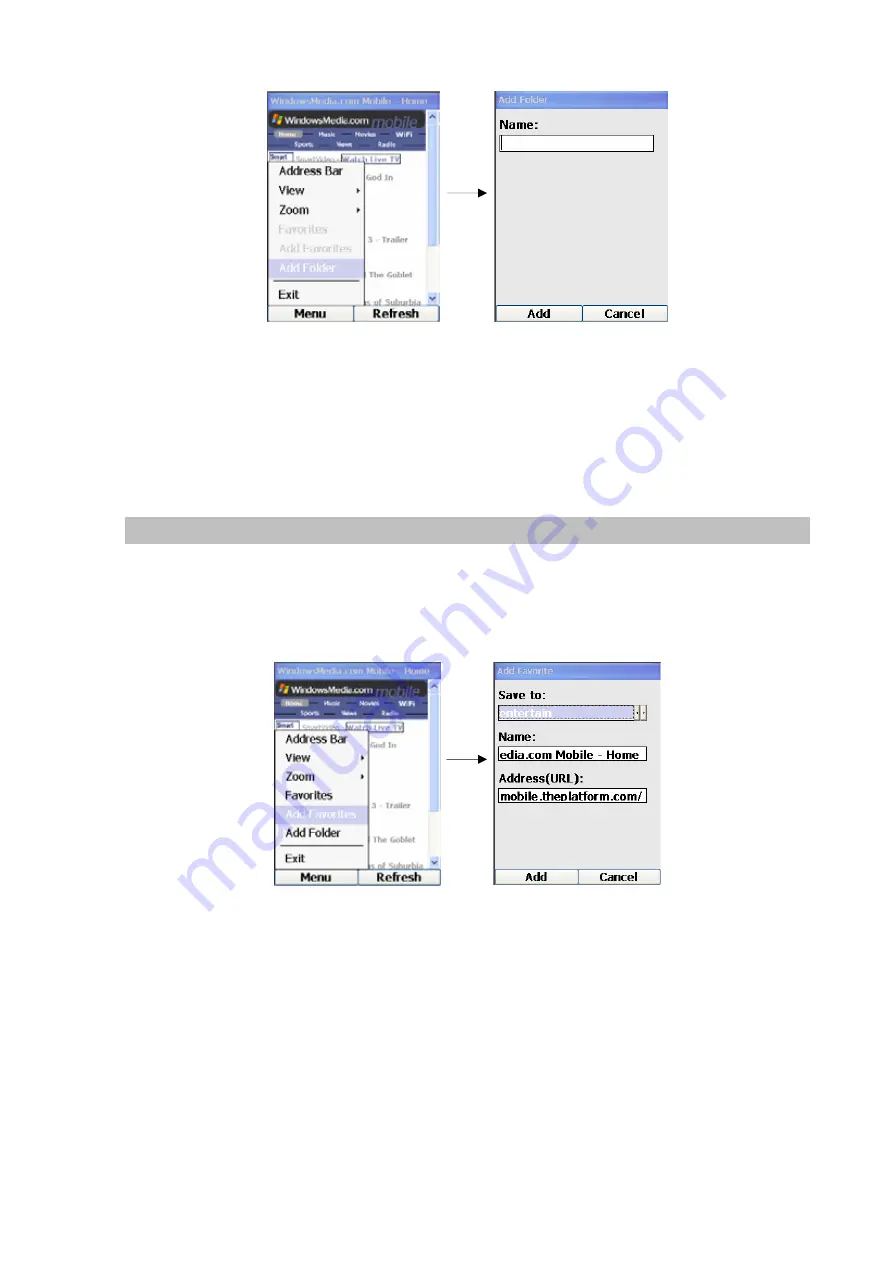
Figure 79. Add folder setting
You can use the keypad to enter the new name of the folder you want to create. To correct any typo
mistake, press the Back Key. Pressing the Left Key (“Add”) will create the new folder and the screen will
return to the current web page. Pressing the Right Key (“Cancel”) will also allow you to return to the
current web page but with no folder created.
Add Favorites
This feature will only be enabled if you have created a folder of favorites (see previous section). If “Add
Favorites” is selected from the menu after a web page is loaded, a new screen will be displayed for you
to add the current web site to your list of favorite web sites, as shown below:
Figure 80. Add favorites setting
When this screen is displayed, the field will already be filled with the default values. You can edit these
fields by using the Up and Down Keys to move to different fields on the screen. When the “Save to:”
field is highlighted, use the Forward and Backward Keys to choose to which folder you want to save the
URL of the web site.
Pressing the Left Key (“Add”) will save the information to the selected folder and return to the current
web page, whereas pressing the Right Key (“Cancel”) will also allow you to return to the current web
page but with no information saved.
53
















































