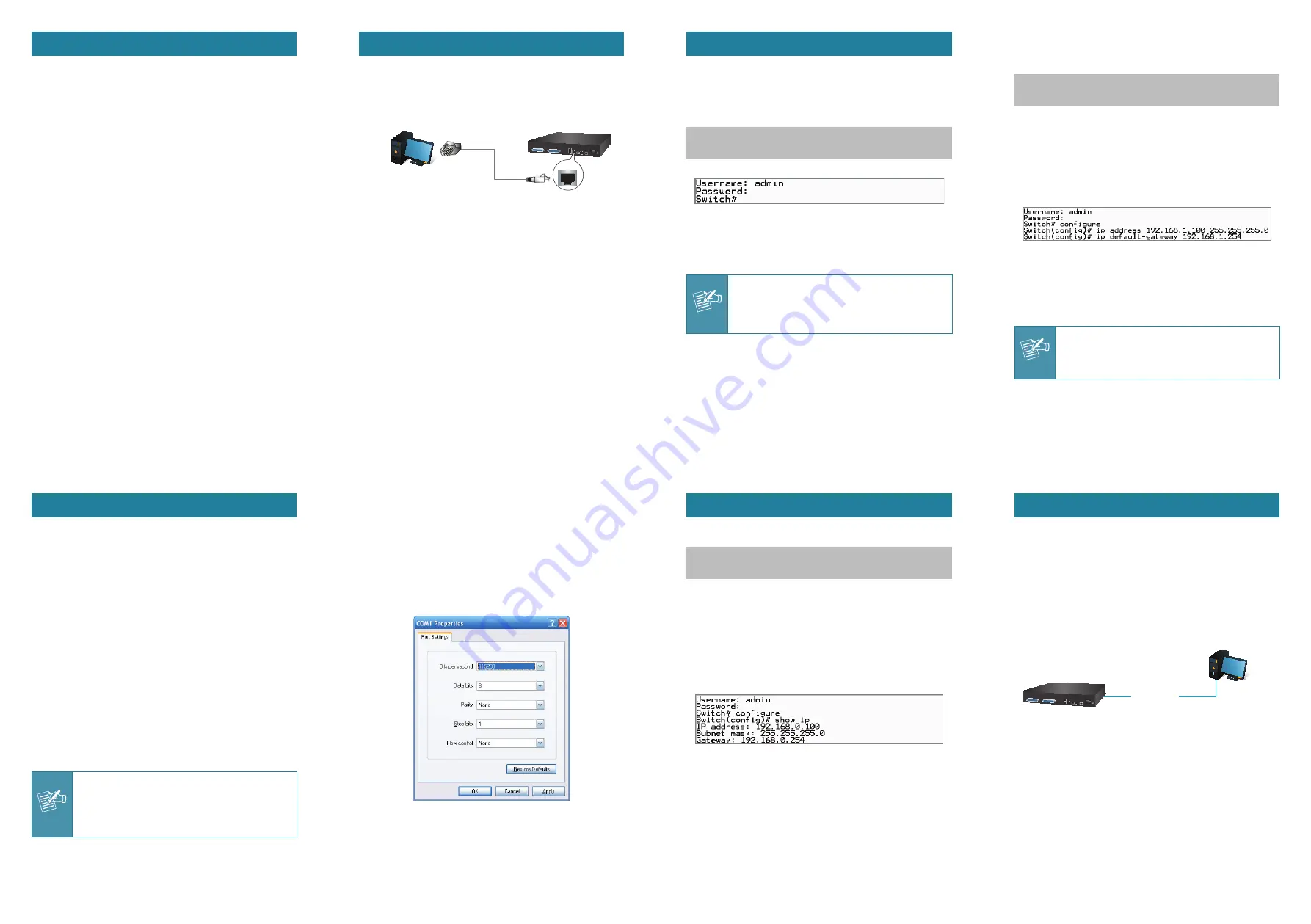
- 1 -
- 2 -
- 3 -
- 4 -
- 5 -
- 6 -
- 7 -
- 8 -
1. Package Contents
Thank you for purchasing PLANET 24-Port VDSL2 IP DSLAM.
“VDSL2 IP DSLAM”
mentioned in this Guide refers to the
VDL-2420M.
Open the box of the VDSL2 IP DSLAM and carefully unpack it. The
box should contain the following items:
The VDSL2 IP DSLAM x 1
Quick Installation Guide x 1
RS232 to RJ45 Cable x 1
Rubber Feet x 4
Two Rack-mounting Brackets with Attachment Screws x 1
Power Cord x 1
SFP Dust Cap x 2
RJ21 Cable x 2
If any item is found missing or damaged, please contact your local
reseller for replacement.
3. Terminal Setup
To configure the system, connect a serial cable to a
COM port
on a
PC or notebook computer and to the RJ45 type of the console port
of the VDSL2 IP DSLAM.
VDSL2 IP DSLAM
PC / Workstation with
Terminal Emulation Software
Serial Port
RS232 to RJ45 Cable
Console Port
RJ45
Figure 3-1:
VDSL2 IP DSLAM Console Connectivity
A terminal program is required to make the software connection to
the VDSL2 IP DSLAM.
Configuring IP address and Default Gateway
4. At the
“Switch (config)#”
prompt, enter the following command
and press <Enter> as shown in Figure 5-2.
Switch (config)
# ip address 192.168.1.100 255.255.255.0
Switch (config)
# ip default-gateway 192.168.1.254
The previous command would apply the following settings for the
VDSL2 IP DSLAM.
IP Address: 192.168.1.100
Subnet Mask: 255.255.255.0
Gateway: 192.168.1.254
Figure 5-2:
IP Address Screen
5. Repeat Step 1-3 to check if the IP address has changed.
If the IP is successfully configured, the VDSL2 IP DSLAM will apply
the new IP address setting immediately. You can access the Web
interface of the VDSL2 IP DSLAM through the new IP address.
Note
If you are not familiar with console command or the
related parameter, enter “?” anytime in console to get
the help description.
4. Logon to the Console
Once the terminal is connected to the device, power on the VDSL2
IP DSLAM and the terminal will display “running testing procedures”.
Then, the following message asks to log-in user name and
password. The factory default user name and password are shown
as follows, and the login screen in Figure 4-1 appears.
Username:
admin
Password:
admin
Figure 4-1:
VDSL2 IP DSLAM Console Login Screen
The user can now enter commands to manage the VDSL2 IP
DSLAM. For a detailed description of the commands, please refer to
the following chapters.
Note
1. For security reason, please change and memorize
the new password after this first setup.
2. Only accept command in lowercase letter under
console interface.
2. Requirements
Workstations running Windows XP/2003/Vista/7/8/2008, MAC OS
X or later, Linux, UNIX, or other platforms are compatible with
TCP/IP protocols.
Workstations are installed with Ethernet NIC (Network Interface
Card)
Serial Port Connection (Terminal)
The above Workstations come with COM Port (DB9) or USB-to-
RS232 converter.
The above Workstations have been installed with terminal
emulator, such as Hyper Terminal included in Windows
XP/2003.
Serial cable -- one end is attached to the RS232 serial port,
while the other end to the console port of the VDSL2 IP
DSLAM.
Ethernet Port Connection
Network cables -- Use standard network (UTP) cables with
RJ45 connectors.
The above PC is installed with Web browser and JAVA runtime
environment plug-in.
Note
It is recommended to use Internet Explore 8.0 or
above to access the VDSL2 IP DSLAM. If the Web
interface of the VDSL2 IP DSLAM is not accessible,
please turn off the anti-virus software or firewall and
then try it again.
5. Configuring IP Address via the Console
The VDSL2 IP DSLAM is shipped with default IP address as follows:
IP Address:
192.168.0.100
Subnet Mask:
255.255.255.0
To check the current IP address or modify a new IP address for the
VDSL2 IP DSLAM, please use the procedures as follows:
Show the current IP address
1. At the
“Switch#”
prompt, enter
“configure
”.
2. At the
“Switch(config)#”
prompt, enter
“show ip”
.
3. The screen displays the current IP address, subnet mask and
gateway as shown in Figure 5-1.
Figure 5-1:
IP Information Screen
6. Starting Web Management
The following shows how to start up the
Web Management
of the
VDSL2 IP DSLAM. Note the VDSL2 IP DSLAM is configured through
an Ethernet connection. Please make sure the manager PC must be
set to the same
IP subnet address
.
For example, the default IP address of the VDSL2 IP DSLAM
is
192.168.0.100
, then the manager PC should be set to
192.168.0.x
(where x is a number between 1 and 254, except
100), and the default subnet mask is 255.255.255.0.
VDSL2 IP DSLAM
PC / Workstation with
Web Browser 192.168.0.x
RJ45/UTP Cable
IP Address:
192.168.0.100
Figure 6-1:
IP Management Diagram
1. Run terminal program on the OS.
2. When the following screen appears, make sure that the COM port
should be configured as:
Baud: 115200
Data bits: 8
Parity: None
Stop bits: 1
Flow control: None
Figure 3-2:
COM Port Configuration


