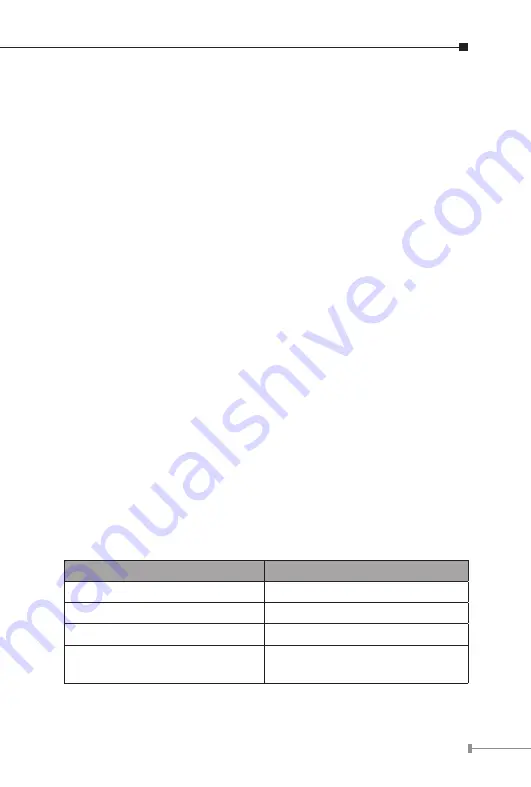
13
The Ethernet Switch scans the destination address from the packet-
header, searches the routing table provided for the incoming port
and forwards the packet, only if required. The fast forwarding makes
the switch attractive for connecting servers directly to the network,
thereby increasing throughput and availability. However, the switch is
most commonly used to segment existing hubs, which nearly always
improves overall performance. An Ethernet Switching can be easily
configured in any Ethernet network environment to significantly boost
bandwidth using conventional cabling and adapters.
Due to the learning function of the Ethernet switching, the source
address and corresponding port number of each incoming and outgoing
packet are stored in a routing table. This information is subsequently
used to filter packets whose destination address is on the same
segment as the source address. This confines the network traffic to its
respective domain, reducing the overall load on the network.
The Switch performs
“Store and Forward”
therefore, no error packets
occur. More reliably, it reduces the re-transmission rate. No packet loss
will occur.
3.5 Auto-Negotiation
The STP ports on the Switch have built-in
“Auto-negotiation”
. This
technology automatically sets the best possible bandwidth when a
connection is established with another network device (usually at Power
On or Reset). This is done by detect the modes and speeds at the
second of both device is connected and capable of, both 10Base-T and
100Base-TX devices can connect with the port in either Half- or Full-
Duplex mode.
If attached device is:
100Base-TX port will set to:
• 10Mbps, no auto-negotiation
10Mbps
• 10Mbps, with auto-negotiation
10/20Mbps (10Base-T/Full-Duplex)
• 100Mbps, no auto-negotiation
100Mbps
• 100Mbps, with auto-negotiation
100/200Mbps
(100Base-TX/Full-Duplex)


































