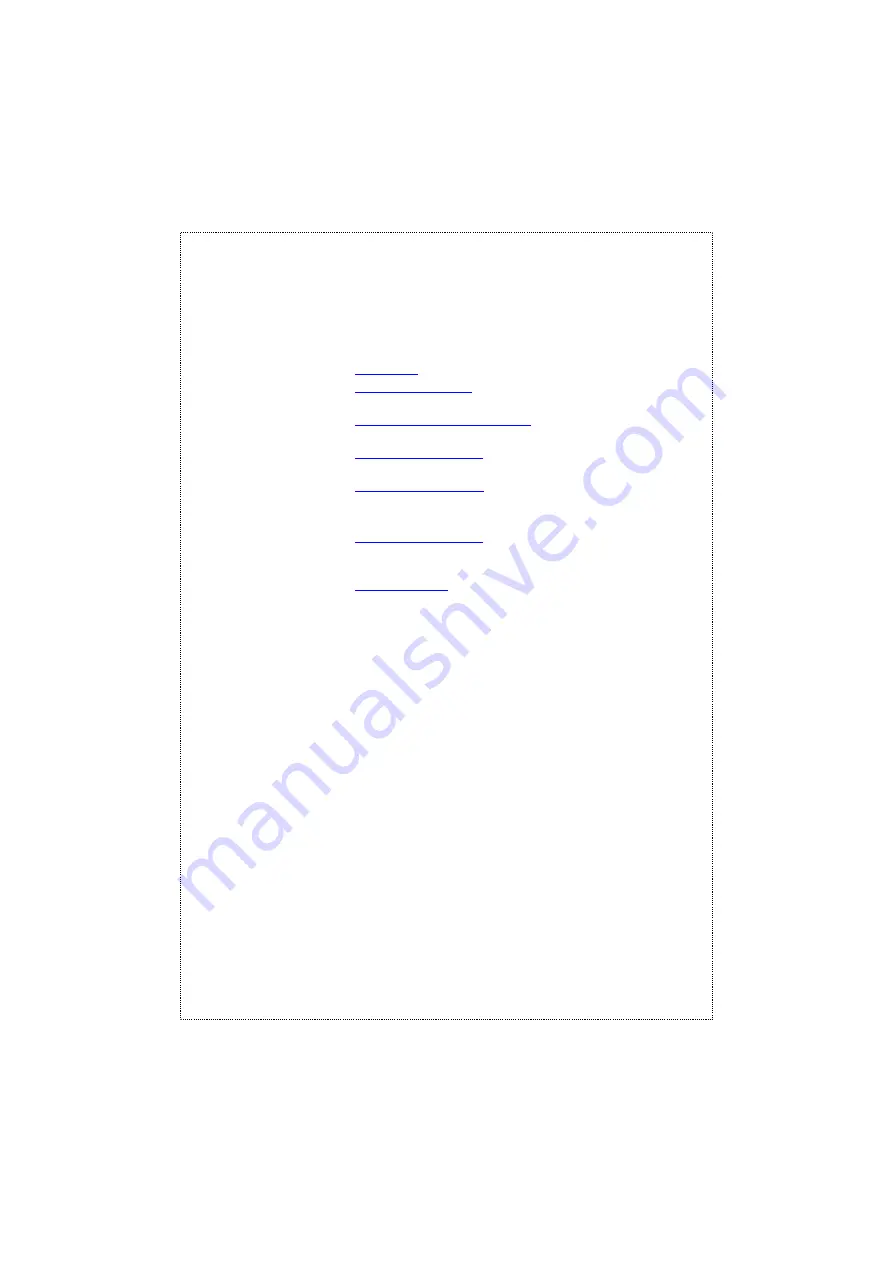
Overview of this User
’
s Manual
Chapter 1,
Introduction
. Describes the Switch and its features.
Chapter 2,
Unpacking and Setup
. Helps you get started with the
basic installation of the Switch.
Chapter 3,
Identifying External Components
. Describes the front
panel rear panel and LED indicators of the Switch.
Chapter 4,
Connecting The Switch.
Tells how you can connect
the Switch to your Ethernet network.
Chapter 5,
Technical Specifications
.
Lists the technical (general
physical and environmental and performance) speci-
fications of the Switch.
Appendix A,
RJ-45 Pin Specification
.
Describes the RJ-45 recep-
tacle/connector and the straight and crossover cable
connector.
Appendix B,
Switch Operation.
Describes how the switch work in
details.
Summary of Contents for SW-501
Page 1: ......
Page 20: ...2010 000014 000 ...






































