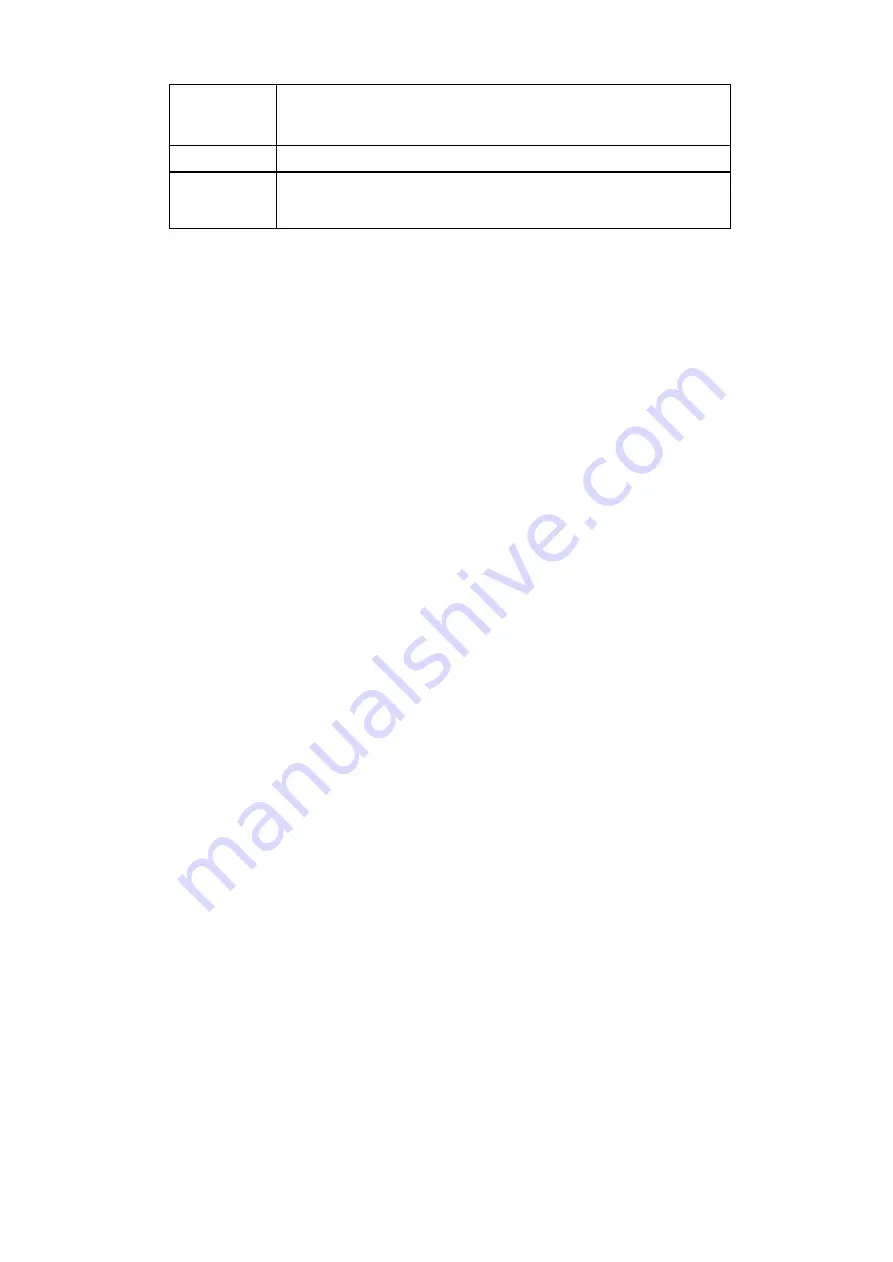
6
sponding port (1, 2 or 3).
If the LED is flashing, the PRT-301W is actively sending or receiving data
over that port.
WLAN
The WLAN LED flashes when the wireless works.
WAN
The WAN illuminates when the PRT-301W is powered on and flashes
when the PRT-301W is actively sending or receiving data over the WAN
network.

























