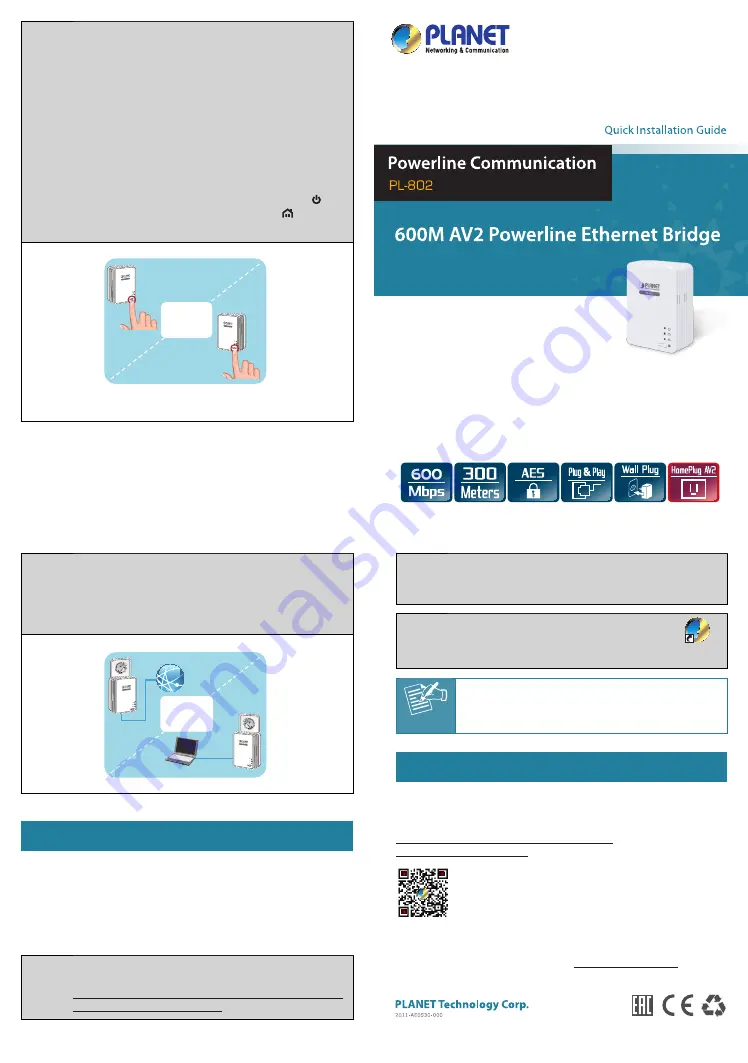
– 6 –
– 7 –
Step 2:
To secure your powerline network:
1. Press and hold the
Security button
of
PL-802
for
10
seconds
. Then all the LEDs are off and restart. The
original network encryption setting is cleared.
2. Repeat 1 to clear another powerline’s original network
encryption setting.
3. Press the
Security buttons
of both powerlines for
1 to
3 seconds
.
4. The power LED of both powerlines starts to blink
and try to communicate with their private network
encryption.
Note:
The operation timeout is 120 seconds.
5. After the successful setup, the
Power LED
will
remain solid and the
Powerline LED
will start
blinking.
Push
Button
Within 2 minutes
Step 3:
1. Connect the Ethernet port of
PL-802
to your home
router, switch or ADSL modem’s Ethernet port via the
RJ45 cable.
2. Connect the Ethernet port of the
PL-802
to the
computer via the RJ45 cable.
Linked
Internet
Laptop
6. Utility Installation for Windows
PLANET
Power Packet Utility
is a software utility used to search and
make connecting on a powerline network quick and simple.
The installation procedure for the
Powe Packet Utility
will vary
depending on which operating system you are using on your computer.
The following procedure is for installation under Windows 7. Installation
of other operating systems is similar.
Step 1:
Download the Power Packet Utility from PLANET download
URL
http://www.planet.com.tw/en/support/download.
php?view=8184&key=PL-802#list
Step 2:
The file you have downloaded is a zip file. Unzip it and
double-click on the
“Setup.exe”
executable file to begin
installation.
Step 3:
The utility will be installed on your computer and
a new icon
“Power Packet Utility”
will appear
on your desktop.
Power Packet
Utility
Note
This utility is only for Windows 2000, 2003, XP, Vista,
Windows 7, Windows 8 and Windows 10.
Further Information:
The above steps introduce the simple installations of the PL-802. For
further details on the installation of the powerline, please refer to the
user manual which can be downloaded from the PLANET website.
http://www.planet.com.tw/en/support/download.
php?view=3&key=PL-802#list
If you have further questions, please contact the local dealer or
distributor where you purchased this product or you can contact PLANET
directly at the following email address: [email protected]
– 5 –








