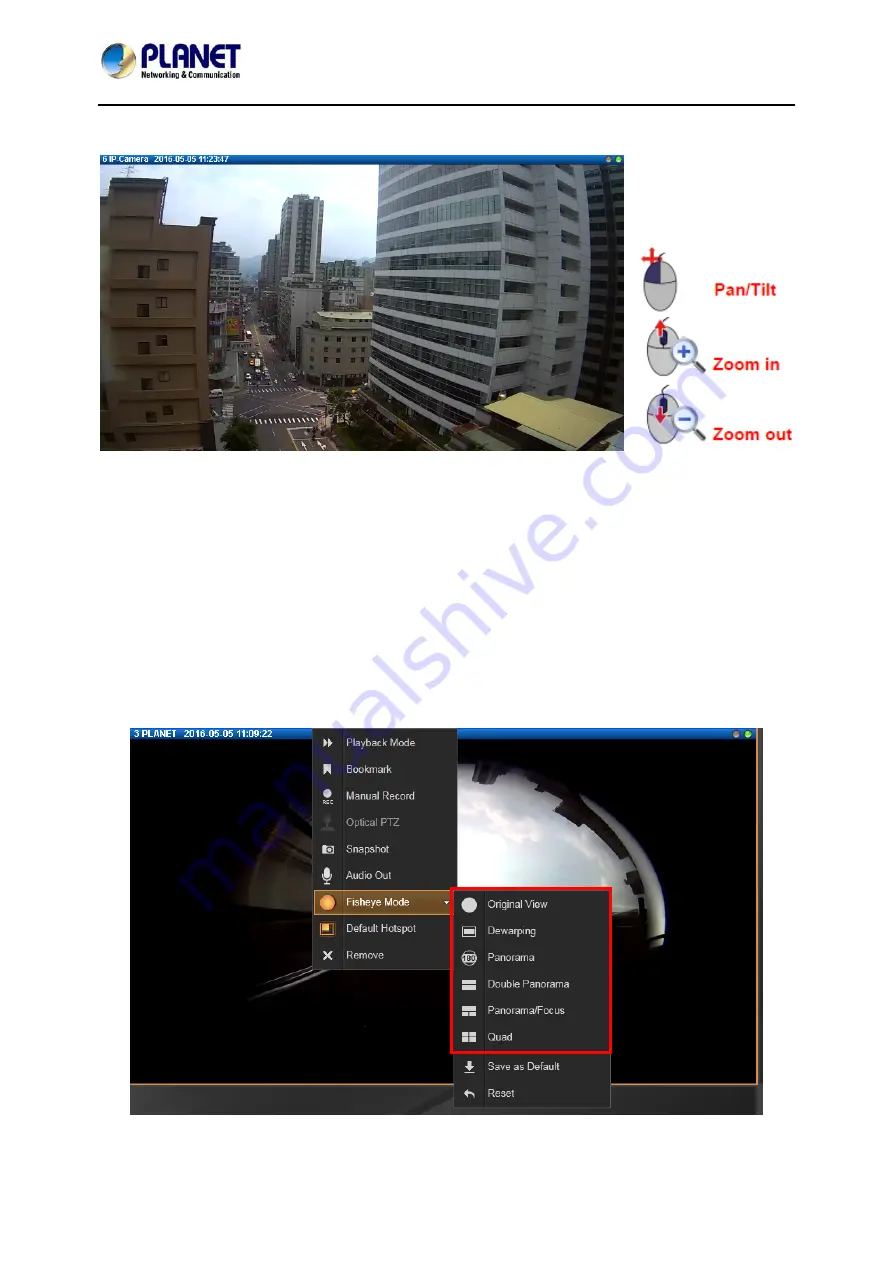
64-Channel Windows-based Network Video Recorder with 8-bay Hard Disks
NVR-E6480
55
scroll the mouse wheel backward to zoom out.
6.2.10 Navigate a Fisheye Camera Channel
On a fisheye camera channel, you may change the fisheye view mode and view point at will.
What you see on
Live View
screen will not affect what is being recorded, and you can have an
alternative of view mode when doing playback.
Change Fisheye Mode
On this channel, right-click to bring up channel menu; click “
Fisheye Mode
” and select one
mode.
















































