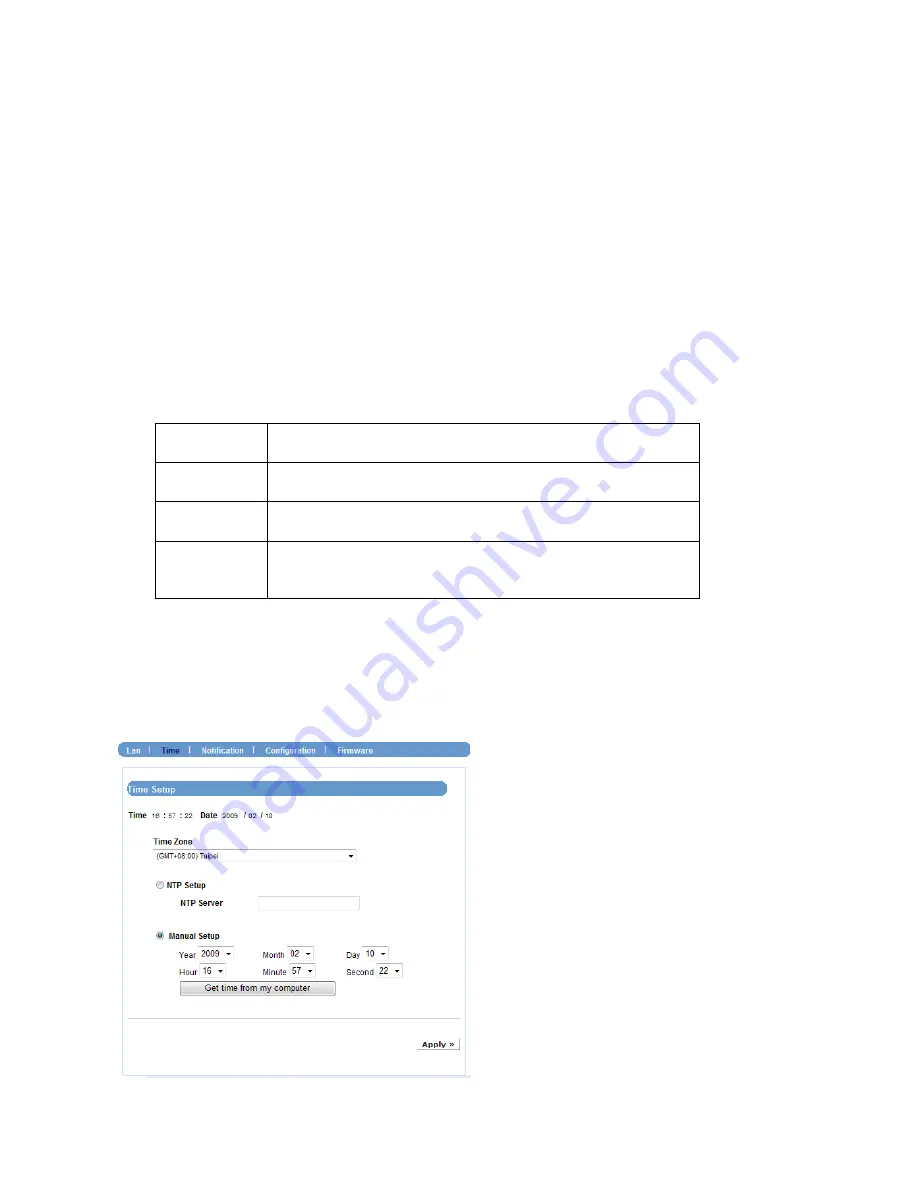
NVR-400 User Guide
- 19 -
LAN Setup
-
Hostname:
Enter a descriptive name for the device.
-
Start UPnP:
The device supports UPnP (Universal Plug and Play), which is a set
of computer network protocols that enable the device-to-device interoperability. In
addition, it supports port auto mapping function so that you can access the device
if it is behind an NAT router or firewall. Select the
Enable
option to enable this
feature.
-
Use proxy:
If your network uses a proxy server, select the
Use proxy
option and
then enter the
IP/Port
values.
TCP/IP Setup
-
DHCP:
Select this option when your network uses the DHCP server. When the
device starts up, it will be assigned an IP address from the DHCP server
automatically.
-
Static IP:
Select this option to assign the IP address for the device manually. You
can use IPFinder to obtain the related setting values.
-
IP Address
Enter the IP address of the device. The default setting is:
192.168.0.100
.
Subnet Mask
Enter the Subnet Mask of the device. The default setting is:
255.255.255.0
.
Gateway
Enter the default Gateway of the device. The default setting
is:
192.168.0.254
.
DNS 1/2
DNS (Domain Name System) translates domain names into
IP addresses. Enter the Primary DNS and Secondary DNS
that are provided by ISP.
Link Status
Display the connection status of the device.
Time






























