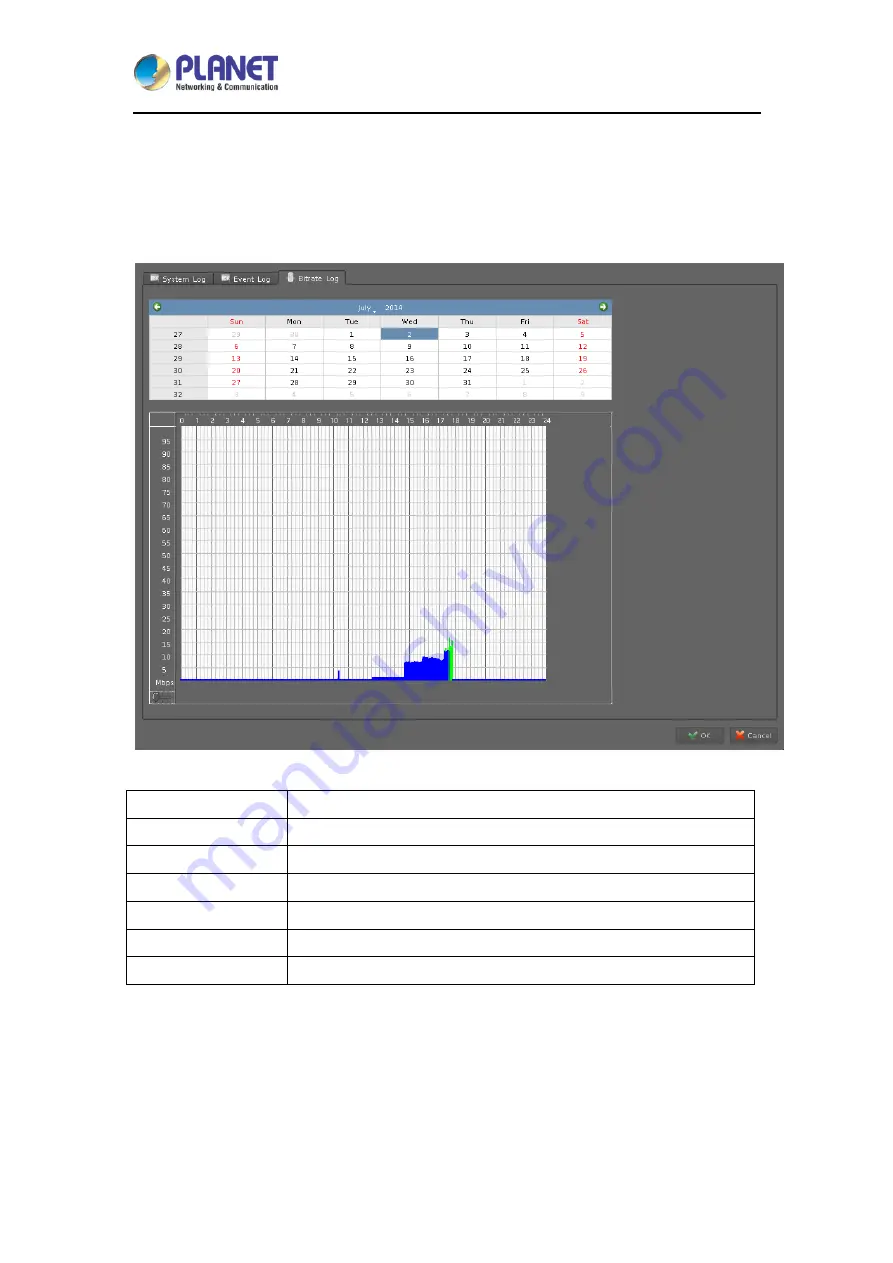
H.265 36-Ch NVR with 8-bay Hard Disks
NVR-3685
76
8.3 Bitrate Log
You may search bitrate for selected time period; it will show a different color of bitrate data as
seen below
.
Select a date
Click on the calendar with blue background days.
Bit-rate table
System will display the bit-rate log in the table.
Blue
Bit-rate is very low.
Green
Bit-rate is fine.
Yellow
Bit-rate is a bit high.
Orange
Bit-rate is very high.
Red
Bit-rate is over limit.






























