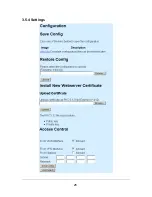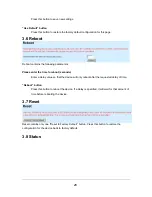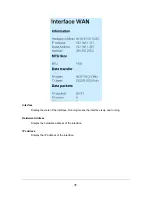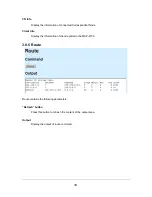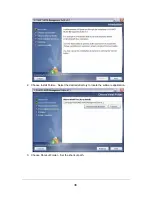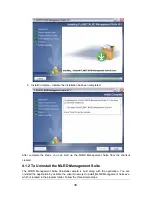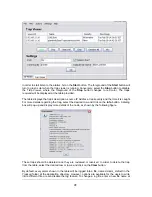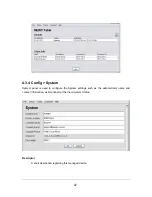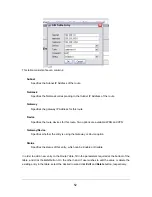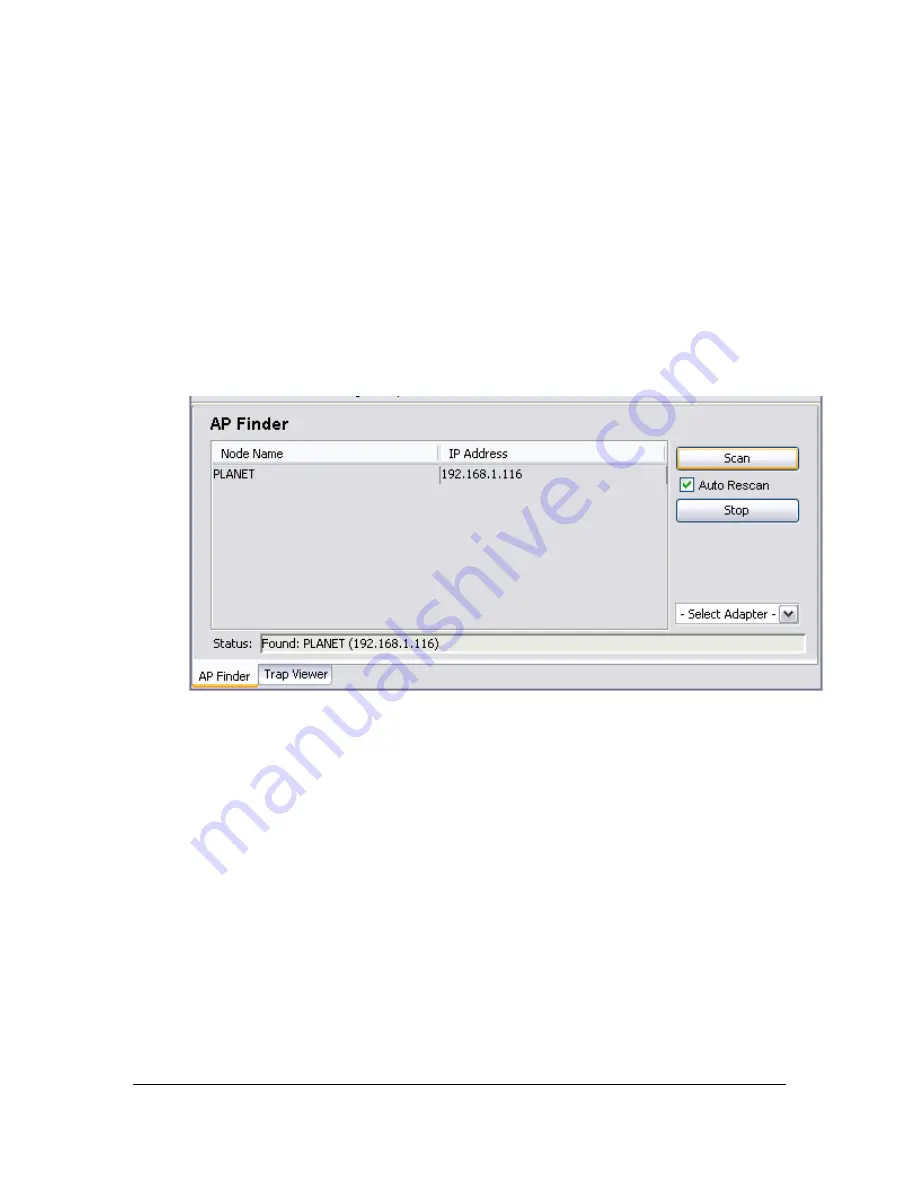
1. Introduction – About the uninstaller. The un-installation will be started once the
Uninstall
button is hit.
2. Uninstalling – The un-installation is in progress. Note that every files and folder created
during the installation will be removed.
3. Uninstall Complete – Un-installation completed successfully.
4.2 How to use MLRD Management Suite
4.2.1 AP Finder
The AP Finder is used to discover the IP Address of the MAP-2105 available in the subnet. The
figure below illustrates the outlook of the AP Finder.
In order to start scanning for the nodes, select the
Scan
button at the right pane of the AP Finder.
The system will search for the available MAP-2105 and display at the table. Alternatively, user
can start the AP-scan by select the
Actions > Scan Start
from the menu bar.
On the other hand, the
Stop
button, or
Actions > Scan Stop
at the menu bar is used to cancel
the scan.
Check the
Auto Rescan
option in between the
Scan
and
Stop
button to enable the scanning
process restart automatically after sleep for certain period. User can configure this feature via
Settings > Auto-Rescan
option from the menu bar as well.
To set the time interval for rescanning, choose
Settings > Rescan Interval
from the menu bar. A
window will be pop-up to prompt the user to enter the desired duration in seconds, as shown at
the following figure.
39