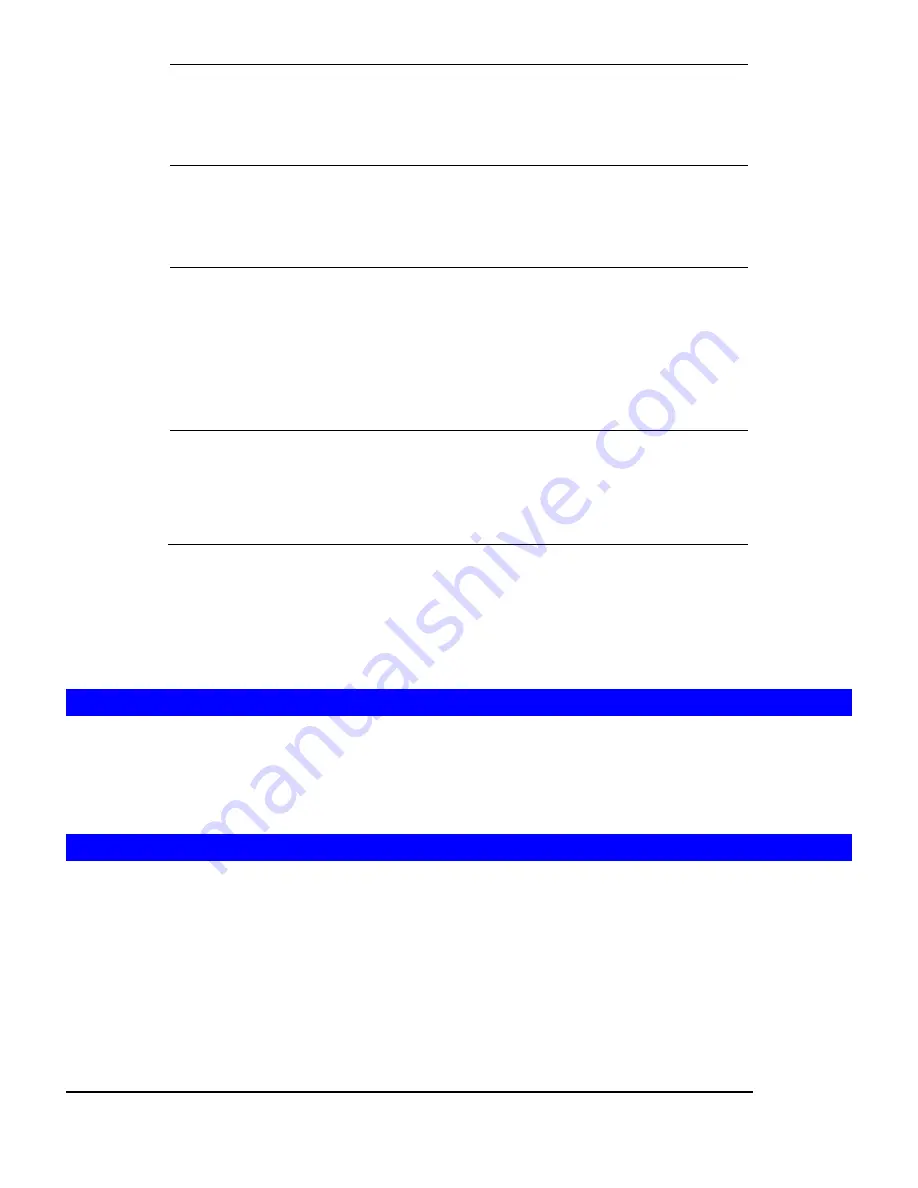
28
RAID 0
RAID level 0 is disk striping only, which distribute data
evenly over multiple disks for better performance. It
does not provide safeguards against failure.
RAID level 0 uses two or more hard disks.
RAID 1
RAID level 1 uses disk mirroring, which provides
100% duplication of data. It offers high reliability, but
doubles storage cost.
RAID level 1 uses two hard disks.
RAID 5
RAID level 5 distributes data and parity bits over
multiple disks for both performance and fault
tolerance. A RAID volume can still work when a hard
disk fails.
RAID level 5 uses three or more hard disks. Building a
RAID-5 volume may take hours depending on
capacity.
Hot Spare
The hot-spare disks are global, which means they are
not bound to any specific RAID volumes. Whenever a
RAID volume goes degraded because of a bad hard
disk, a hot-spare disk will be taken immediately to
recover that RAID volume.
Write-Once Volume:
When setting a Write-Once volume, you are not allowed to erase or change what you have written
on this volume. This
setting CANNOT be reverted in any situation, please think it twice before you
enable it.
5.3 Deleting a Volume
To delete a volume, go to the
Volume
Æ
Delete
page. Select the volume to be deleted and click
the
Delete
button. Please be very careful because all data in the volume will be destroyed and the
RAID configuration will be erased also. All hard disk members in this volume will become free
disks after the deletion.
5.4 Expanding a RAID-5 Volume
RAID-5 volume expansion makes it possible to enlarge volume capacity without rebooting the
NAS-3410. Volume capacity grows on the fly. Moreover, you do not have to change any share
permissions, security controls and quota settings after volume expansion. Storage management
becomes much easier.
To expand a RAID-5 volume, please go to the
Volume
Æ
Expand
page. Select a RAID-5 volume to
be expanded. Then choose the free disks as new members. Click
Apply
to submit changes. The
progress of RAID expansion is shown on the
Volume
Æ
Information
page.
Summary of Contents for NAS-3410
Page 1: ...4 Slot NAS RAID Server NAS 3410 User s Manual ...
Page 9: ...Green Power on Power Fault Yellow Fault NAS System Board Diagram 3 ...
Page 13: ......
Page 89: ......
Page 103: ...6 Click OK to start the task The Task Manager will show the progress 99 ...
Page 106: ...6 The Task Manager will show the progress 102 ...














































