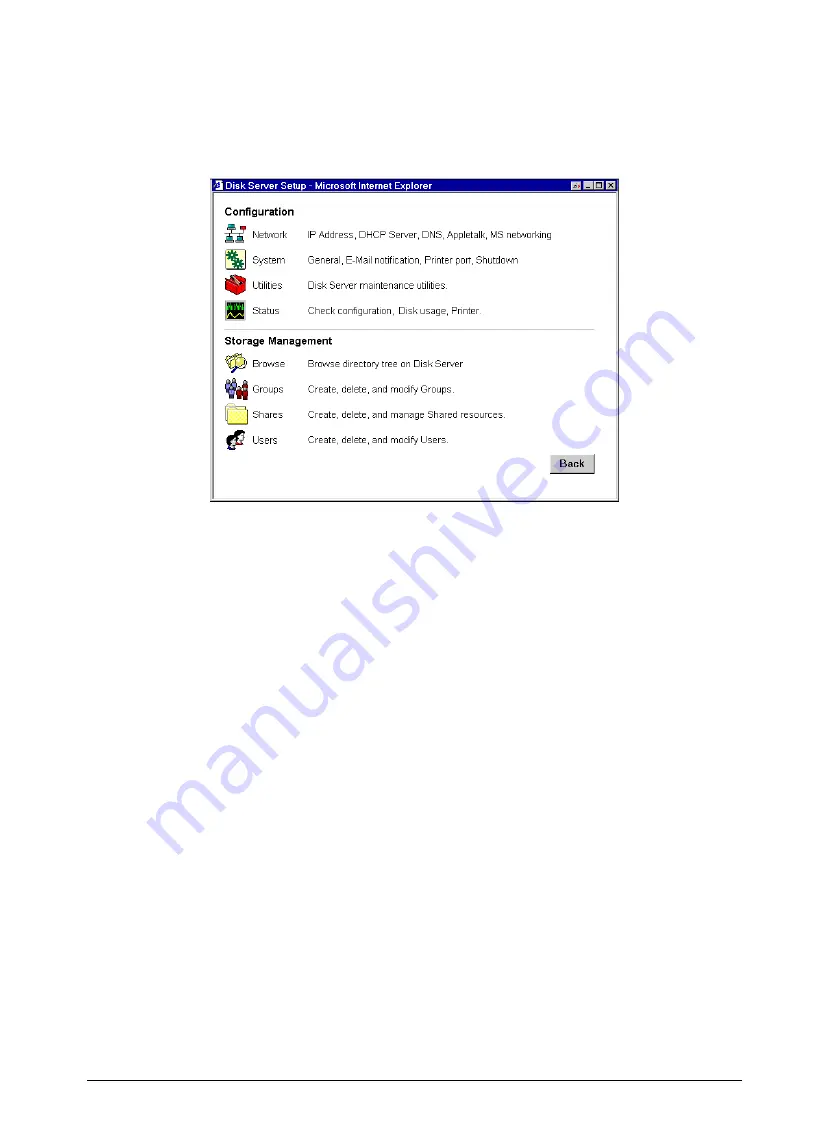
11
Main Menu
The
Main Menu
screen looks like the example below:
Figure 6: Web Interface - Main Menu
The options on the main menu are divided into 2 groups:
•
Configuration
•
Storage Management
Configuration
1. Network
q
IP Address
- Set IP Address, Network mask (Subnet Mask), and Gateway.
q
DHCP
- Enable and configure the DHCP Server function.
q
DNS
- (DNS) Domain Name Server IP Addresses.
q
AppleTalk
- Set the AppleTalk
Zone
. The default value is "*", which allows access by all zones.
q
Microsoft
- Configure Microsoft networking; set
Workgroup Name
and
Code Page
(alphabet).
2. System
q
General
- Set the Disk Server name, date and time.
q
E -Mail
- Configure the Disk Server to send E-Mail messages when there is a problem.
q
Printer Port
- Configure the Printer. This is helpful but not essential for Windows users.
It is essential for Macintosh users when the printer connected to the Disk Server is NOT a Laser-
Writer or compatible.
q
Shutdown
- Shutdown the Disk Server, or create a shutdown schedule.
3. Utilities
These utilities are not required for normal operation.
q
Disk
- Check the disk for errors, similar to Scandisk.
q
Log
- Check the system log. This is provided only for troubleshooting.
q
Upgrade
- Upgrade the Disk Server software.
Summary of Contents for NAS-1000
Page 1: ...i NAS 1000 Disk Server User s Guide ...
Page 4: ......
















































