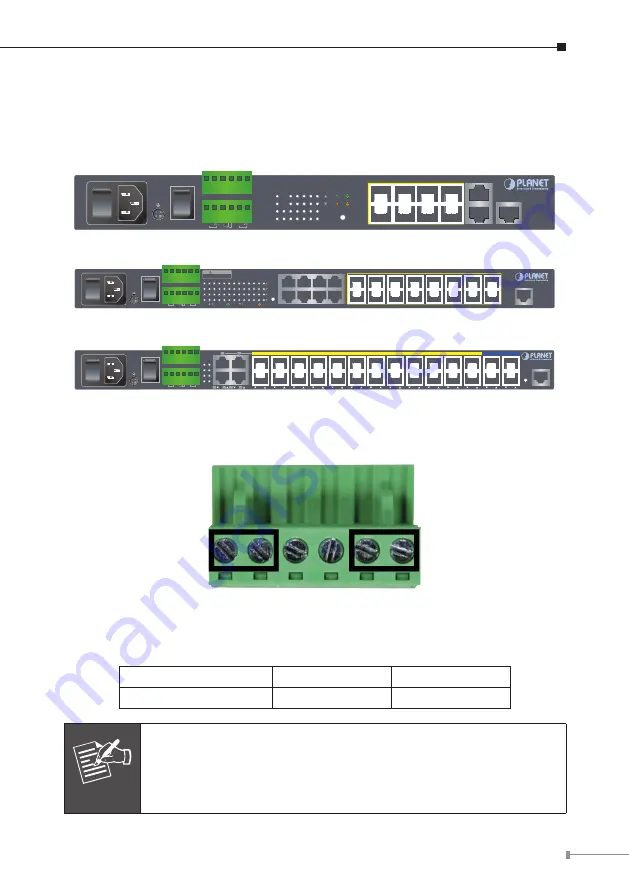
5
3. Wiring DC Power Inputs
The Front Panel of the Managed Metro Switch indicates a DC inlet power socket
and consists of one terminal block connector within 6 contacts. Please follow the
steps below to insert the power wire.
1
3
5
7
2
4
6
8
Ring
PWR
DC 1 Owner
DC 2
Fault
ACT
LNK
ACT
LNK
1000
100
RESET
10
9
MGSD-10080F
2
1
4
3
6
5
8
7
10
Console
115200,N,8,1
9
100~240V AC
50/60 Hz
ON
AC POWER
OFF
DC POWER
ON
DC Input Range 36V~60V
OFF
Fault
GND
GND
DO 1
DO 0
DI 1
DI 0
DC 2
DC 1
V1+
V2+
Figure 3-1:
MGSD-10080F Switch Front Panel
100~240V AC
50/60 Hz
ON
OFF
DC POWER
ON
OFF
Reset
10
12
14
16
9
11
13
15
18
20
22
24
17
19
21
23
2
4
6
8
1
3
5
7
ACT
1000 LNK
ACT
10/100 LNK
Console
115200, N, 8, 1
18 20 22 24
2
Fault
DC1
DC2
PWR
4
6
8 10 12 14 16
17 19 21 23
1
3
5
7
9 11 13 15
MGSW-24160F
Fault
GND
GND
DO 1
DO 0
DI 1
DI 0
DC 2
DC 1
DC Input Range: 36V~60V DC
Please refer to user’s manual before
connect the DC wire.
CAUTION
Figure 3-2:
MGSW-24160F Switch Front Panel
100~240V AC
50/60 Hz
ON
AC POWER
OFF
DC POWER
ON
OFF
Ring R.O.
Fault
FAN2
FAN1
PWR
DC 2
DC 1
DC Input Range:
36V~60V
2
4
6
8
10
12
14
16
18
20
22
24
26
28
27
26
25
24
23
22
21
20
19
18
17
16
15
14
13
12
11
10
9
8
7
6
5
4
3
2
1
28
Console
Reset
115200, N, 8, 1
Fault
GND
GND
DO 1
DO 0
DI 1
DI 0
DC 2
DC 1
1
2
3
4
2
4
MGSW-28240F
Figure 3-3:
MGSW-28240F Switch Front Pan
el
Tighten the wire-clamp screws for preventing the wires from loosening.
1
2
3
4
5
6
V1+ V1-
V2+ V2-
Power 1
Power 2
Positive (+) Pin
Negative (-) Pin
Managed Metro Switch
Pin 1 / 5
Pin 2 / 6
Note
The wire gauge for the terminal block should be in the range from
12
to
24
AWG.


































