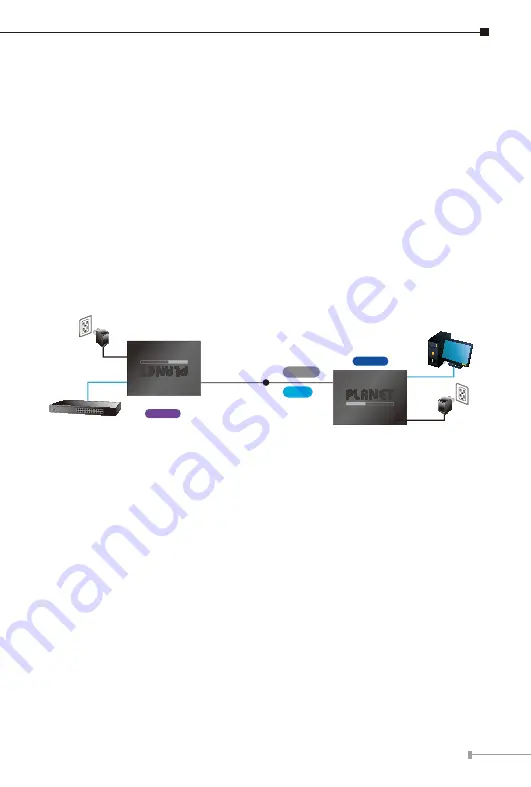
15
5. Applications
The Ethernet Extender does not require any software configuration. Users can
immediately use any feature of this product simply by attaching the cables
and turning the power on. There are some key limitations on the Ethernet
Extender. Please check the following items.
5.1 Point-to-Point Application -- LAN to LAN Connection
One set of the Ethernet Extender could be used to link two local area networks
that are located in different places. Through the UTP cable or Phone wire, it
could set up a 100Mbps backbone, but one Ethernet Extender must be Master
(CO mode) and the other one is Slave (CPE mode).
Point to Point Application
5V DC adapter
Switch
PC
LRE-101
Master
LRE-101
Slave
5V DC adapter
or
Phone wire Up to
12000m
Cat5E UTP Up to
700m
Connecting Standalone PC
Refer to the following procedures to set up the LRE-101 LAN to LAN
connection.
1. [LAN1] Set the LRE-101 in LAN 1 to be in the
Master
mode from the DIP
switch
2. [LAN2] Set the LRE-101 in LAN 2 to be in the
Slave
mode from the DIP
switch
3. Power on the LRE-101 Master and Slave at both sides by connecting its
power source.
4. Master or Slave LED will illuminate correspondingly.
5. Connect UTP cable or Phone wire from LAN1 LRE-101 to UTP port of the
LAN2 LRE-101.
6. LNK LED will blink to illuminate at both LRE-101 units.
7. Connect the LRE-101 Ethernet LAN port to other network device via regular
Cat5 UTP cable or Phone wire.




















