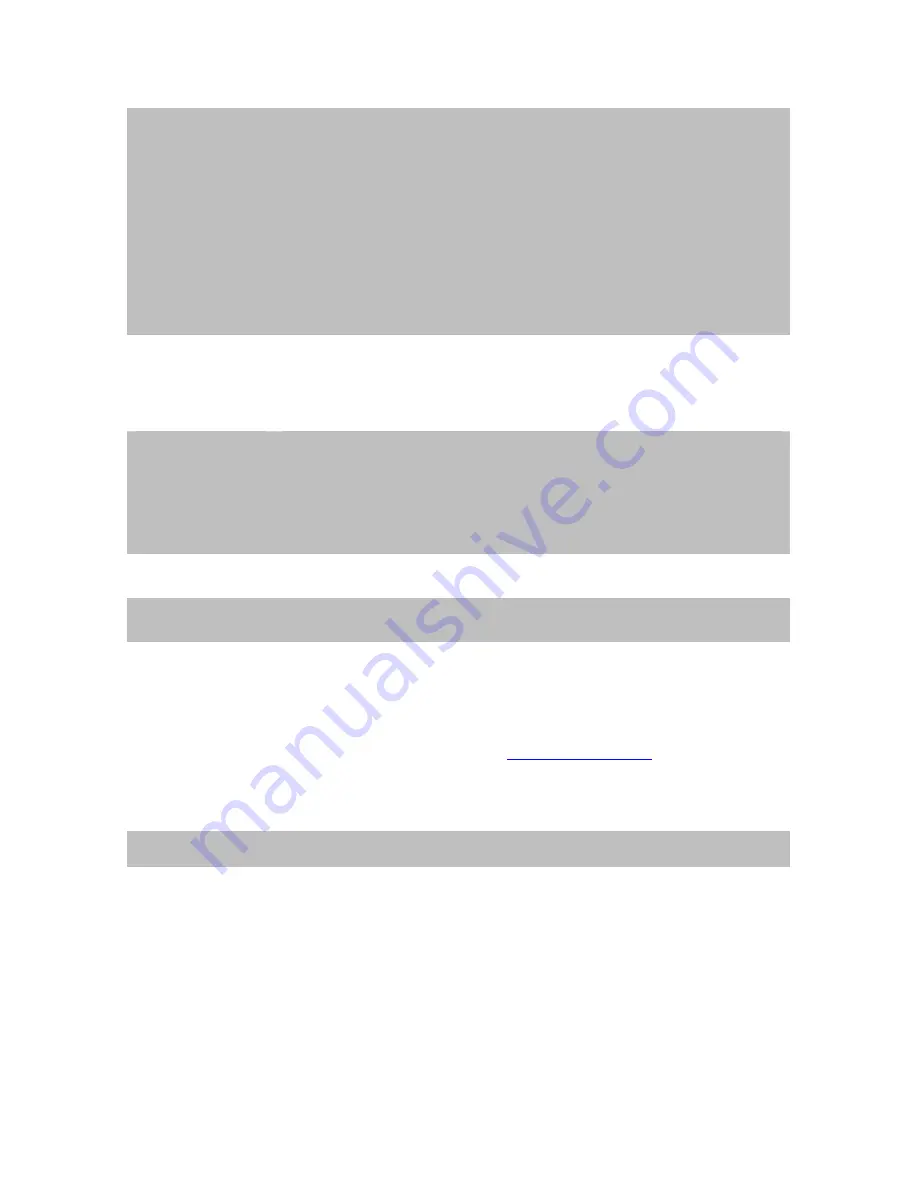
Subnet Mask
Subnets allow network traffic between hosts to be separated based on the
network's configuration. In IP networking, traffic takes the form of packets.
IP subnets advance network security and performance to some level by
organizing hosts into logical groups. Subnet masks contain four bytes and
usually appear in the same "dotted decimal" data. For example, a very
common subnet mask in its binary demonstration 11111111 11111111
11111111 00000000 will usually be shown in the corresponding, more
readable form as 255.255.255.0.
Gateway
A gateway is a piece of software or hardware that passes information
between networks. You'll see this term most often when you either log in to
an Internet site or when you're transient email between different servers.
Primary DNS
When you send email or position a browser to an Internet domain such as
xxxxx.com, the domain name system translates the names into IP
addresses. The term refers to two things: the conventions for naming hosts
and the way the names are control across the Internet.
Secondary DNS
The same function as DNS1. It is option not necessary
Note: need to reboot the device to take this setting effect.
HTTP Port
The device supports two HTTP ports. The first one is default port 80 and
this port is fixed. This port is very useful for Intranet usage. The second
HTTP port is changeable. Users could assign the second port number of
http protocol, and the WAN users should follow the port number to login. If
the http port is not assigned as 80, users have to add the port number in
back of IP address. For example:
http://192.168.0.20:80
.
If multiple devices are installed on the LAN and also required to be
accessed from the WAN, then the HTTP Port can be assigned as the virtual
server port mapping to support multiple devices.
When the configuration is finish, please click “OK” to save and enable the setting.
37















































