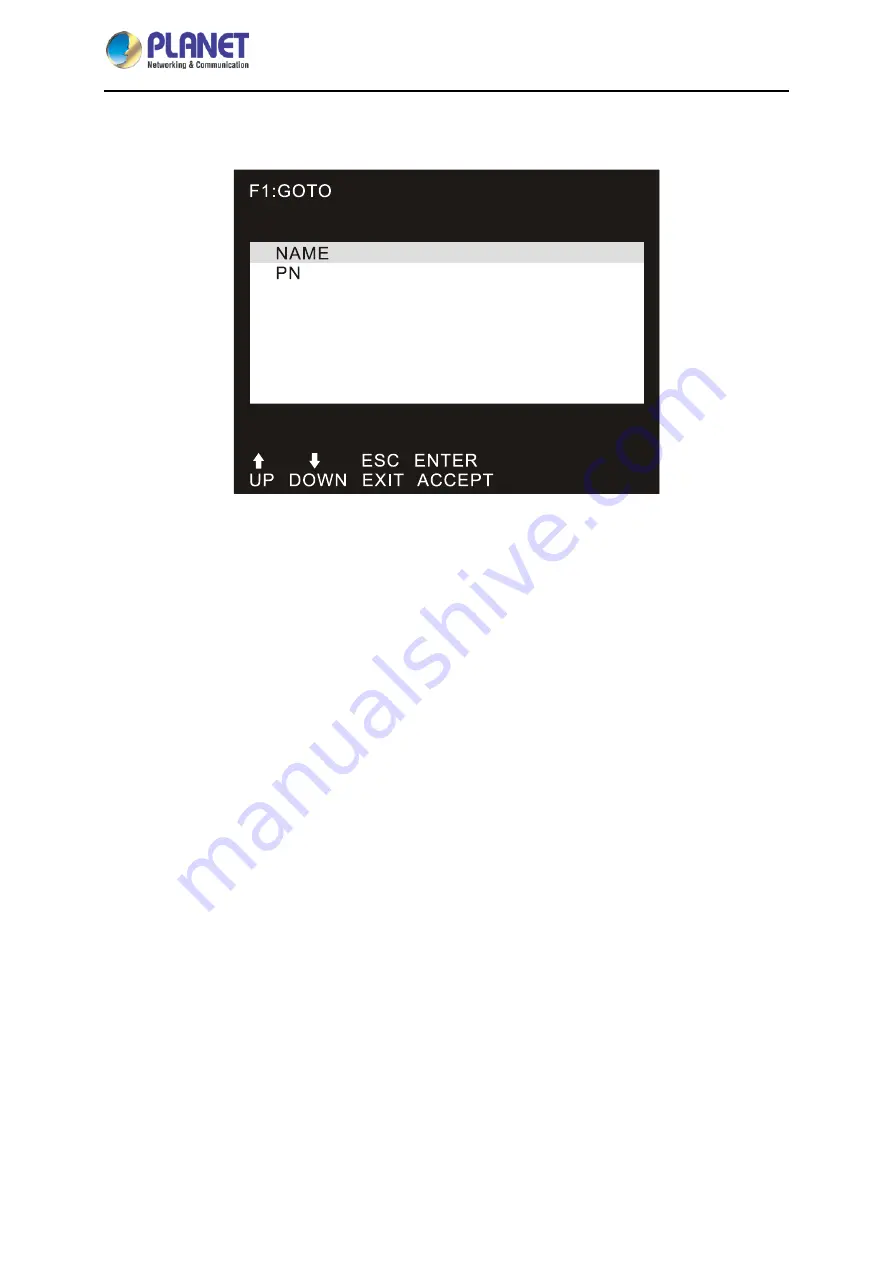
8-/16-port Combo KVM Switch
IKVM/KVM-210 Series
-
19
-
3.3.1 GOTO
GOTO allows you to switch directly to a port either by keying in the port’s name or its port number.
NAME:
Move highlight bar to “NAME”, press [
Enter
], input name of a port, and then press [
Enter
] to
confirm.
PN:
Move highlight bar to “PN”, press [
Enter
], input port number, and then press [
Enter
] to switch. If
the port number is invalid, it will remind the user to input again.
3.3.2 SCAN
The SCAN function can automatically scan from the currently selected port; the scan interval can be set
by users. When scanning, a small window on the screen indicates the current port number. Press
[
Space
] to stop scanning, and the KVM switches to the port last scanned.






























