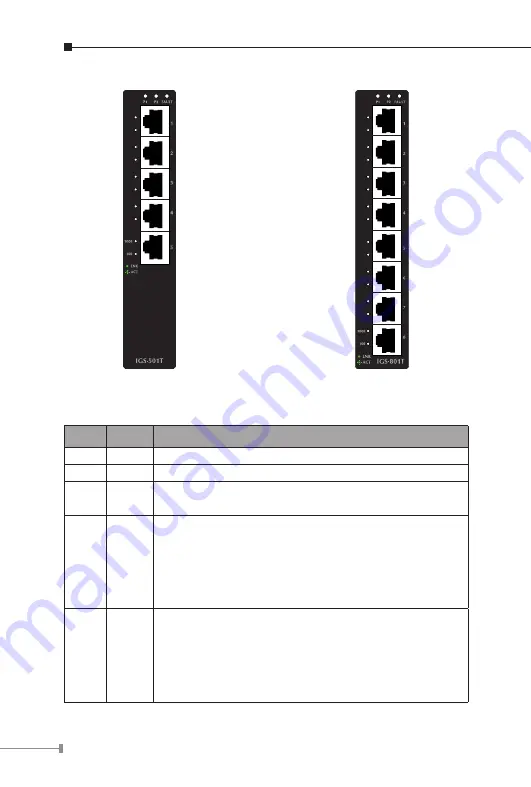
12
Figure 2-3
IGS-501T front panel
Figure 2-4
IGS-801T front panel
2.1.3 LED Indicators
LED
Color
Function
P1
Green
Lit:
indicate the power 1 has power.
P2
Green
Lit:
indicate the power 2 has power.
FAULT Green
Lit:
indicate the either power 1 or power 2 has no
power.
1000
Green
Lit:
indicate the Switch is successfully connecting to
the network at 1000Mbps.
Off:
indicate that the Switch is successfully connecting
to the network at 10Mbps or 100Mbps.
Blink:
indicate that the Switch is actively sending or
receiving data over that port.
100
Green
Lit:
indicate the Switch is successfully connecting to
the network at 100Mbps
or 10Mbps
.
Off:
indicate that the Switch is successfully connecting
to the network at 1000Mbps.
Blink:
indicate that the Switch is actively sending or
receiving data over that port.










































