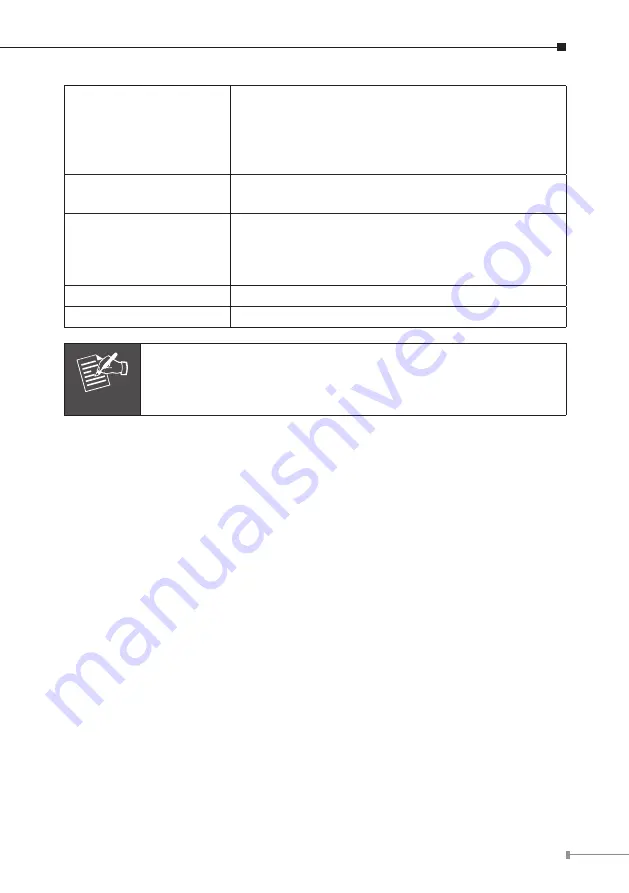
5
3 - RS-485 & digital I/O
: red
RS485D-: yellow
Alarm out: green
Sensor in: blue
GND: black
4 – Audio input
Connects to audio peripheral for audio input, like
microphone or other audio devices
5 – Audio output
Connects to external audio amplifier or speakers
with built-in amplifier. May require appropriate audio
jack converter (depends on the type of amplifier /
speaker you’re using).
6 – TV output
Connects to TV
7 – Reset
Reset IP-cam device
Note
Only use package power adapter supplied with the internet. Other-
wise, the product may be damaged.
2.1.3 ICA-HM317 Installation
1. Connect Ethernet cable to IP camera’s Ethernet port.
2. Connect audio peripherals to audio in / audio out port.
You can skip this step
if you don’t have audio peripherals.
3. Connect RS-485 peripherals to RS-485 port.
You can skip this step if you
don’t have RS-485 peripherals.
4. Connect external video devices or video monitor to video monitor out port.
You
can skip this step if you don’t have video peripherals.
**Video monitor output port is useful when you’re installing this IP camera.
5. Connect external I/O devices to DIDO port. You can skip this step if you don’t
have I/O peripherals.
6. Secure this IP camera on tripod or camera stand at the place you wish to install
this IP camera.
7. Connect AC power adapter to DC power input.
If everything’s ok, you should see the left LED light on LAN port light up. If not,
please recheck every step and try again, or ask your dealer of purchase for help.












