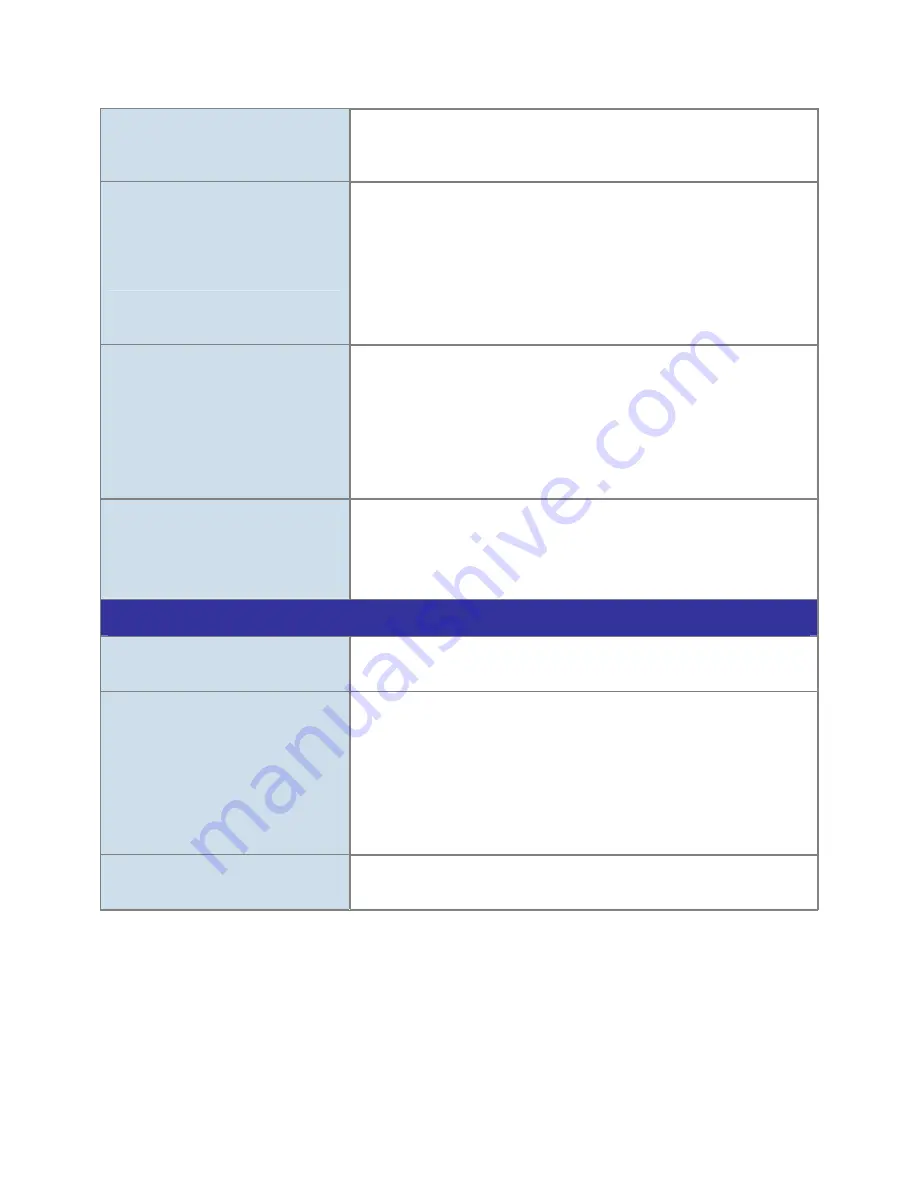
67
The unreadable characters are
displayed.
Use the operating system of the selected language. Set the
Encoding or the Character Set of the selected language on the
Internet Explorer.
Frame rate is slower than the
setting.
The traffic of the network and the object of the image affect the
frame rate. The network congestion causes frame rate slower
than the setting.
Check the bandwidth of Internet connection. If the Internet
bandwidth is lower than target bit rate, the video streaming will
not work correctly.
Ethernet switching hub can smooth the frame rate.
Blank screen or very slow video
when audio is enabled.
Your connection to the device does not have enough bandwidth
to support a higher frame rate for the streamed image size. Try
reducing the video streaming size to 160x120 or 320x240 and/or
disabling audio.
Audio will consume 32 kbps. Disable audio to improve video.
Your Internet connection may not have enough bandwidth to
support streaming audio from the device.
Image Transfer on e-mail or FTP
does not work.
Default Gateway and DNS server address should be set up
correctly.
If FTP does not work properly, ask your ISP or network
administrator about the transferring mode of FTP server.
Video quality of the device
The focus on the Camera is bad.
The lens is dirty or dust is attached. Fingerprints, dust, stain, etc. on
the lens can degrade the image quality.
The color of the image is poor or
strange.
Adjust White Balance.
To insure the images you are viewing are the best they can be,
set the Display property setting (color quality) to 16bit at least and
24 bit or higher if possible within your computer.
The configuration on the device image display is incorrect. You
need to adjust the image related parameters such as brightness,
contrast, hue and sharpness properly.
Image flickers.
If the object is dark, the image will flicker. Make the condition
around the Camera brighter.



































