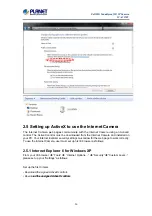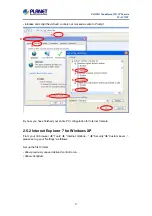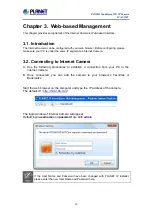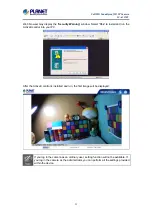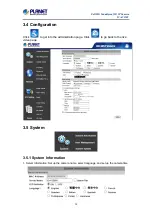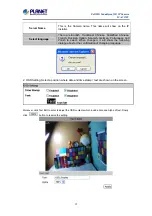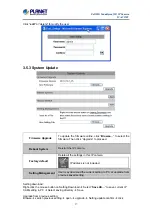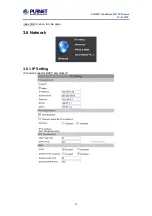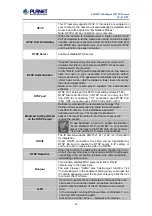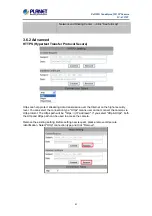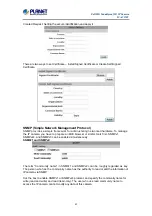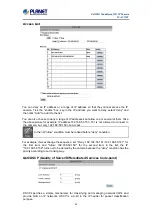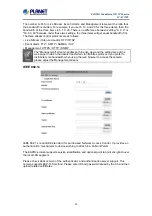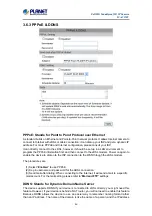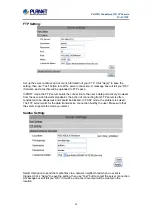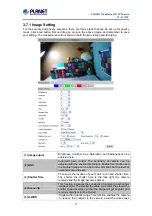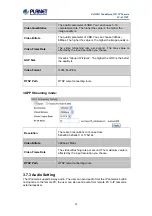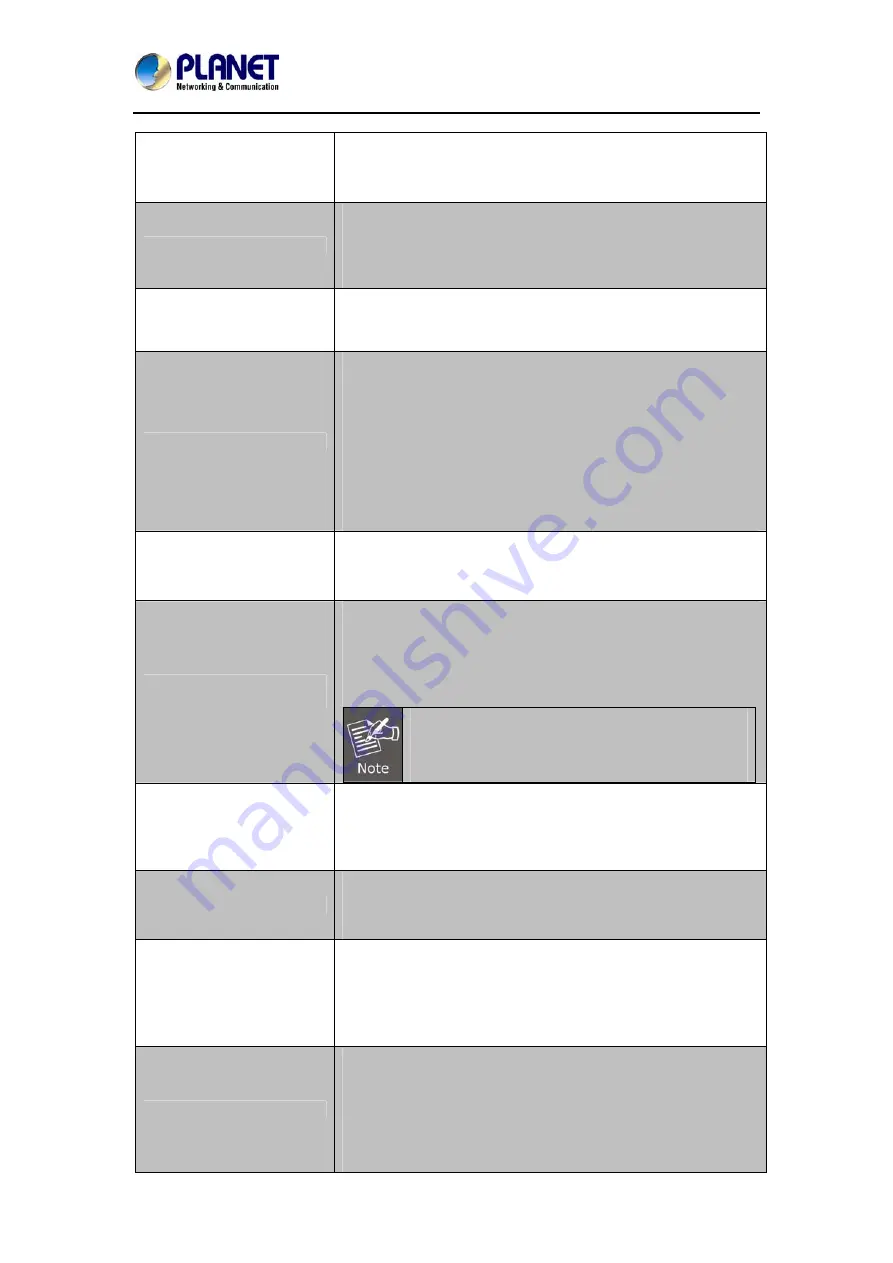
Full HD Vandalproof IR IP Camera
ICA-5250V
40
UPnP
This IP camera supports UPnP. If this service is enabled on
your computer, the camera will automatically be detected and
a new icon will be added to “My Network Places.”
Note: UPnP must be enabled on your computer.
UPnP Port Forwarding
When the camera is installed under a router, enable UPnP
Port Forwarding to let the router open ports so that the video
streams can be sent out from a LAN. Set Web Port, Http Port,
and RTSP port, and make sure your router supports UPnP
and the function has been activated.
RTSP Server
enable or disable RTSP server
RTSP Authentication
"Disable" means everyone who knows your camera IP
Address can link to your camera via RTSP. No username
and password are required.
Under "Basic" and "Digest" authentication mode, the camera
asks the user to give username and password before
allows accessing. The password is transmitted as clear text
under basic mode, which provides a lower level of security
than under digest mode.
Make sure your media player supports the authentication
schemes
RTSP port
RTSP Port: setup port for RTSP transmitting (Default: 554)
RTSP Start and End Port: in RTSP mode, you may use TCP
and UDP for connecting. TCP connection uses RTSP Port
(554). UDP connection uses RTSP Start and End Port.
Multicast Setting (Based
on the RTSP Server)
Multicast is a bandwidth conservation technology. This
function allows several users to share the same packet
sent from IP camera. To use Multicast, appoint IP
Address and port here. TTL means the life time of
packet, The larger the value is, and the more users can
receive the packet.
To use Multicast, be sure to enable the function
"Force Multicast RTP via RTSP" in your media
player. Then key in the RTSP path of your camera:
"rtsp: //(IP address)/" to receive the multicast.
ONVIF
The IP camera supports ONVIF v1.01 / v1.02 / v2.10 standard
for integration.
Under ONVIF connection, the video will be transmitted by
RTSP. Be sure to enable the RTSP server in IP setting, or
you're not able to receive the video via ONVIF.
RTSP Keepalive
When the function is enabled, the camera checks once in a
while if the user who links to the camera via ONVIF still keeps
connecting. If the connection is broken, the camera will stop
transmitting video to user.
Bonjour
This function enables MAC systems to link to this IP
camera. Key in the name here.
The web browser "Safari" also has Bonjour function. Tick
"Include Bonjour" in the bookmark setting, and you can see the
IP camera appearing under the bonjour category. Click the icon
to connect the IP camera.
LLTD
If your PC supports LLTD, enable this function and then you
can check the connection status, properties, and device
position (like IP address) of this IP Camera in the network
map.
In the computer running Windows Vista or Windows 7, you
can find LLTD through the path:
Call out the Control Panel
→
Network and Internet
→