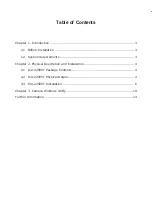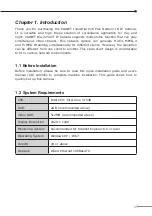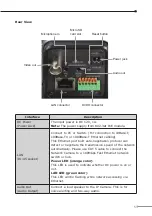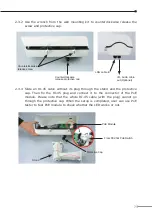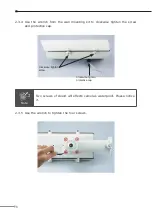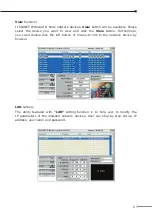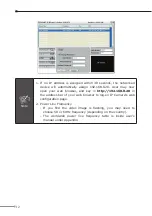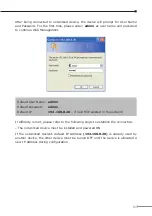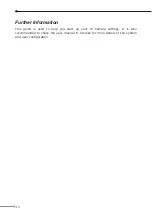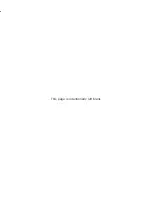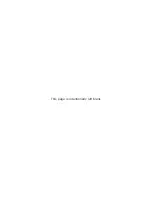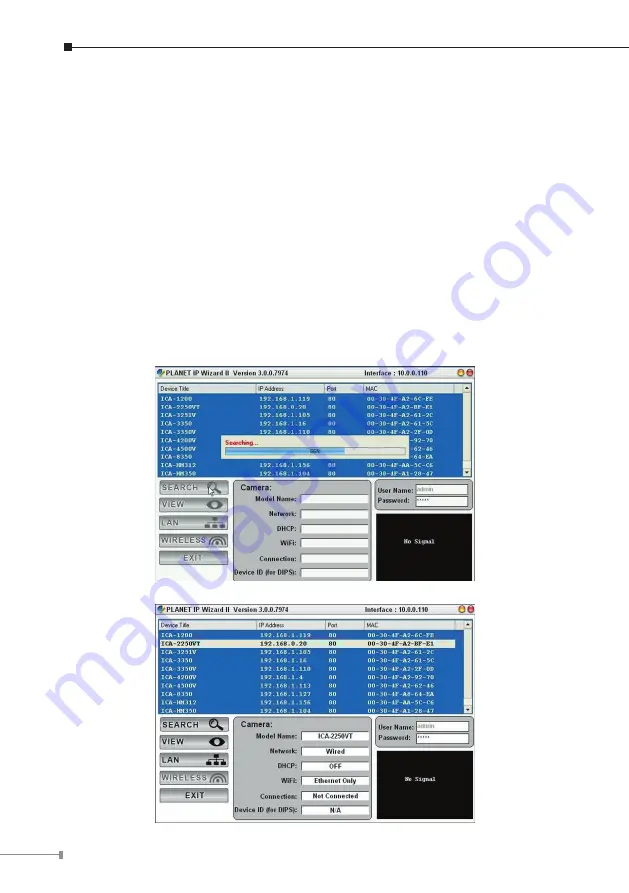
10
Chapter 3. Camera Windows Utility
This chapter shows how to quickly set up your Industrial PoE Plus Outdoor IR IP
Camera. The Industrial PoE Plus Outdoor IR IP Camera is with the default settings.
However, to help you find the networked camera quickly, the windows utility
(PLANET IPWizard II) can search the IP cameras in the network that can help
you to configure some basic setting before you start advanced management and
monitoring.
Please insert the bundled CD disk into your CD/DVD-ROM drive. When the welcome
web page appears, please click your IP camera name on the IP camera list. Then
click the PLANET IPWizard II hyperlink to start the PLANET IPWizard II.
Search function:
Press “Search” button. PLANET IPWizard II will list all networked devices in the
LAN. If the IP camera cannot be found, you may check whether this IP camera is
connected to network properly and press the Search button again.