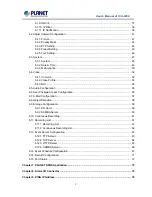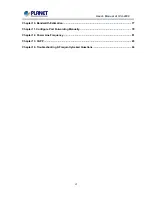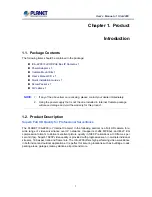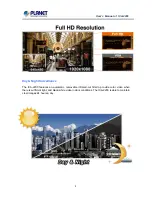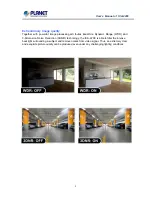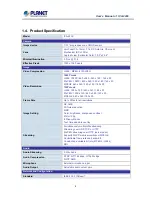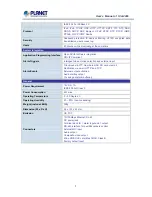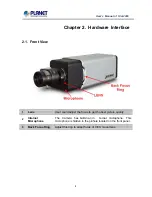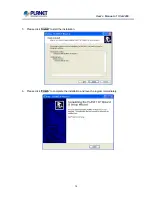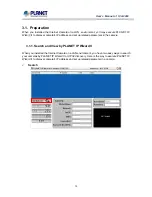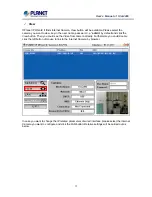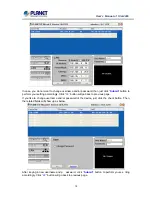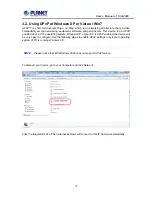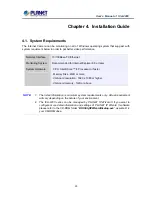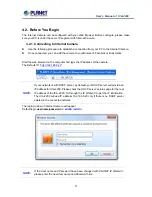User’s Manual of ICA-2200
11
2.3. Hardware Installation
1. Fix the included stand to desired location
2. Attach the Camera to the stand
3. Plug an Ethernet cable into the Camera
Connect an Ethernet cable to the LAN socket located on the camera
’
s rear and attach it
to the network.
4. Connect the external power supply to Camera
Connect the included power adapter to the DC power jack of the camera.
NOTE:
Use the power adapter, 12VDC, included in the package and connect it to wall outlet
for AC power. If the ICA-2200 is connected with IEEE802.3af Power over Ethernet
device such as PoE injector or PoE Switch, DC power is not required. Either power
the ICA-2200 from local DC power or PoE unless for purpose.
5. Done
Once you have installed the camera well and powered it on, the Power LED (orange) will
turn on late r. Once the Power LED turned o n, it means the syste m is bootin g up
successfully. Furthermore, if you ha ve a proper network co nnection, and access to the
camera, the LAN LED will flash green.