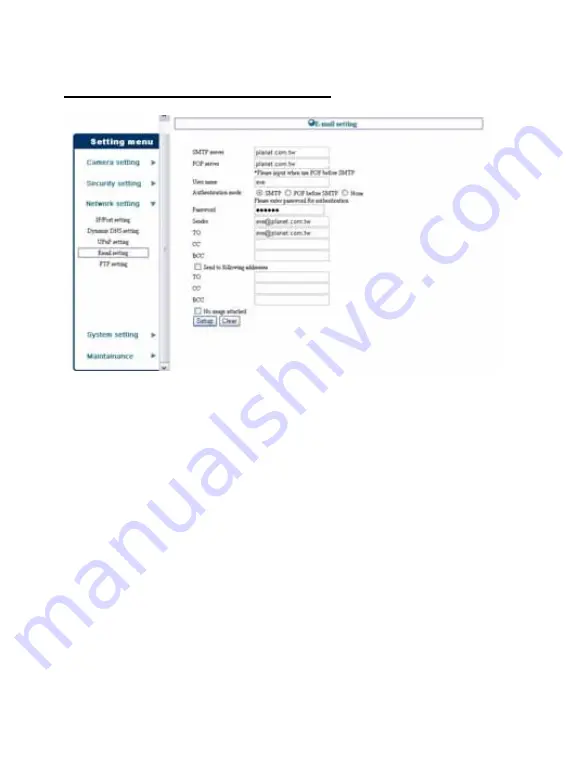
Network setting > Email setting
If you enable the “alarm via e-mail” feature of the camera in the
Security setting
, you have to complete the required configuration
in the
Email setting
sub-menu.
-
SMTP/POP server:
Enter the mail server in
SMTP server
or
POP server
box according to your network configuration.
POP server will be used when the
Authentication mode
is
set as
POP before SMTP
.
-
User name:
Enter the account user name to login into the
mail server.
-
Authentication mode:
Select the correct authentication mode
according to the setting of the customized mail server.
-
Password:
Enter the account password to login into the mail
server.
-
Sender:
Enter the e-mail address of the user who will send
the e-mail.
43
Summary of Contents for ICA-210
Page 1: ...Internet Camera ICA 210 ICA 210W User s Manual Version 1 0 ...
Page 5: ...4 E ADJUSTING THE CAMERA FOCUS 87 F SPECIFICATION 88 G GLOSSARY OF TERMS 90 ...
Page 22: ...Application Diagrams of the Camera Home Application Diagram 21 ...
Page 23: ...Office Application Diagram Wireless Internet Camera 22 ...
Page 79: ...About This filed provides information of the software application 78 ...
Page 86: ...D Time Zone Table 85 ...
Page 87: ...86 ...
















































