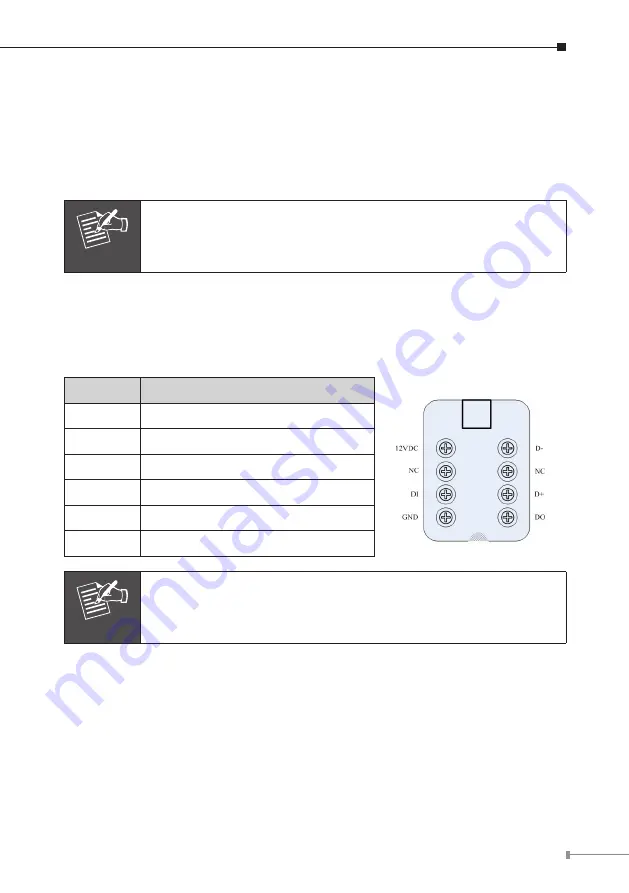
21
1. RJ45 LAN socket
Connect to PC or Hub/Switch. For connect to 10Base-T Ethernet or 100Base-
TX Fast Ethernet cabling. This Ethernet port built N-Way protocol can detect
or negotiate the transmission speed of the network automatically. Please use
Category 5 “straight through” cable to connect the ICA-530 to a 100Mbps Fast
Ethernet network switch or hub.
Note
In case you need to connect the device to PC or notebook directly,
you should use cross over cable instead.
2. RS-485 & DI/DO
Connect to a local keyboard controller and connect to sensor in and alarm out
devices
Inside the TEL box:
Name
Function
12VDC
DC 12V output (50mA maximum)
GND
GND
D+
RS485 data +
D-
RS485 data -
DI
Digital signal input
DO
Digital signal output
Note
The RS-485 of ICA-530 is master that can control external scanner.
3. Local Video output (BNC port)
The Network Camera also provides composite video output. User can use BNC
video cable to connect the Network Camera with a TV monitor or VCR.
4. DC-in Jack
The input power is 12VDC. Note that supply the power to the Network Camera
with standard power adapter included in package. Otherwise, the improper
power adapter may damage the unit and result in danger.
















































