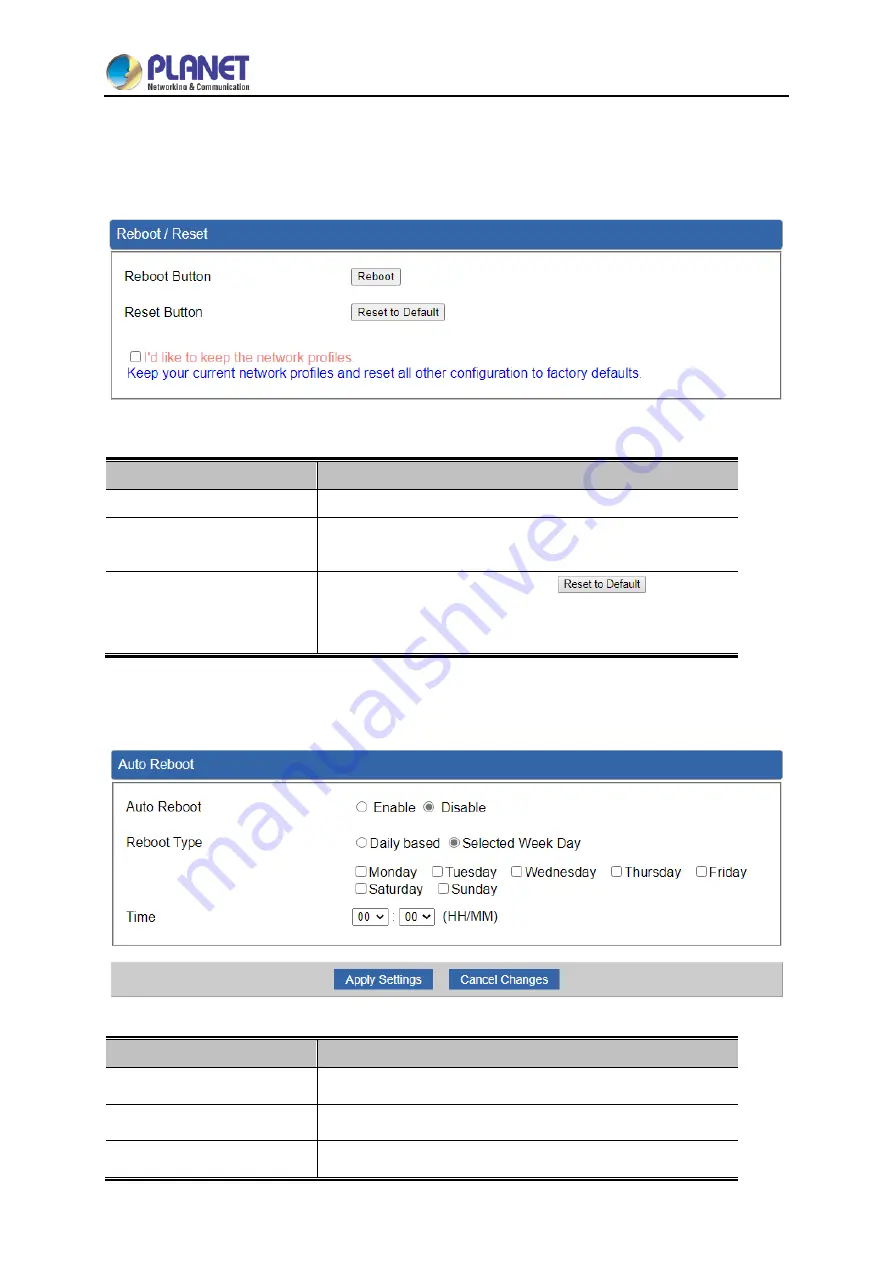
User Manual of IAP-1800AX & IAP-2400AX
- 109 -
4.5.5 Reboot / Reset
This page enables the device to be rebooted from a remote location. Once the Reboot button is
pressed, users have to re-log in the Web interface as
Figure 4-63
is shown below:
Figure 4-63:
Reboot/Reset
Object
Description
Reboot
Press the button to reboot system.
Reset
Press the button to restore all settings to factory default
settings.
I'd like to keep the network
profiles.
Check the box and then press the
button to
keep the current network profiles and reset all other
configurations to factory defaults.
4.5.6 Auto Reboot
Figure 4-64:
Auto Reboot
Object
Description
Auto Reboot
Disable or enable the Auto Reboot function.
Reboot Type
Set the function type.
Time
Select reboot time for clock.
Summary of Contents for IAP-1800AX
Page 33: ...User Manual of IAP 1800AX IAP 2400AX 33 2 1 6 Dimensions IAP 1800AX Dimensions ...
Page 34: ...User Manual of IAP 1800AX IAP 2400AX 34 IAP 2400AX Dimensions ...
Page 36: ...User Manual of IAP 1800AX IAP 2400AX 36 Step 3 Lightly remove the DIN rail from the track ...
Page 131: ...User Manual of IAP 1800AX IAP 2400AX 131 Step 5 Captive Portal setup web page ...
















































