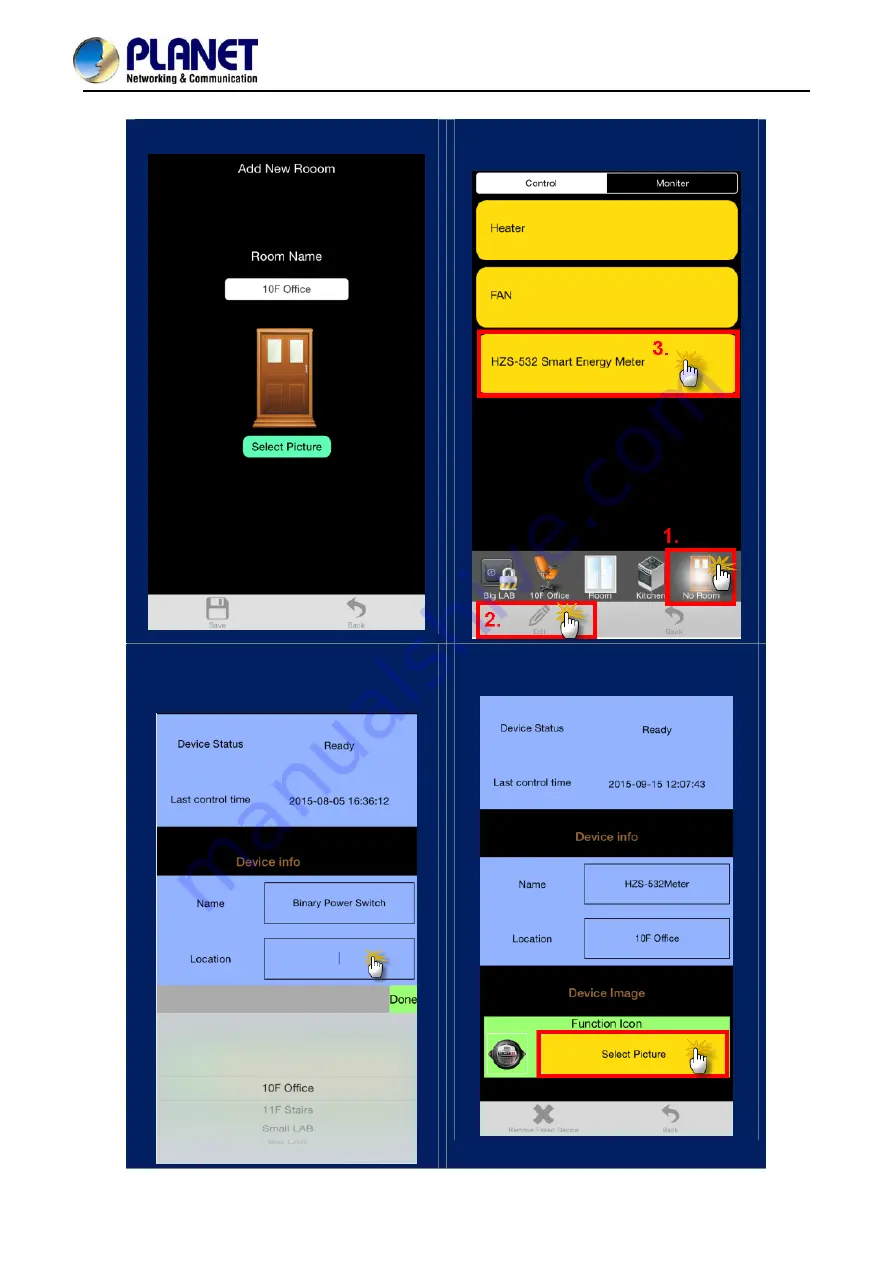
Z-Wave 4-in-1 Multi Sensor
HZS-300E/HZS-300A
Step 2.
Set up the location and room for Z-Wave device.
a. Create rooms in your environment.
b. Click “No Room” to show the device.
And place the new device in a room.
c. Select “Name” to name this device
and select “Location” to place this
device in the room that you created.
d. Select Picture for your Z-Wave
device.
-
17
-
Summary of Contents for HZS-300A
Page 1: ...Z Wave 4 in 1 Multi Sensor HZS 300E HZS 300A...
Page 9: ...Z Wave 4 in 1 Multi Sensor HZS 300E HZS 300A Bottom Program Switch 9...
Page 18: ...Z Wave 4 in 1 Multi Sensor HZS 300E HZS 300A e Click Back to save f Done successfully 18...
Page 20: ...Z Wave 4 in 1 Multi Sensor HZS 300E HZS 300A e Click Back to save f Done successfully 20...





























