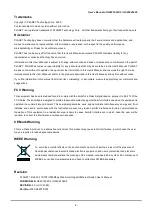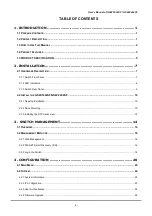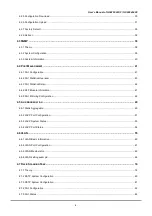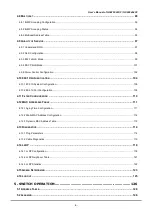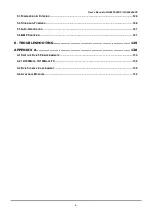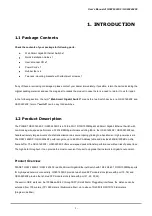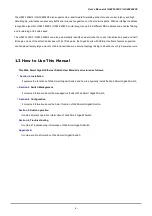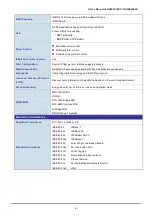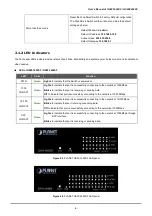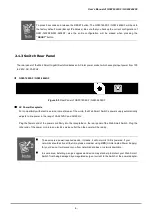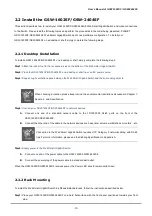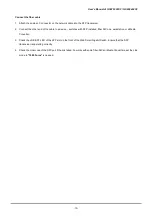User’s Manual of GSW-1602SF / GSW-2404SF
-10-
2.2 Install the GSW-1602SF/GSW-2404SF
This section describes how to install your GSW-1602SF/GSW-2404SF Web Smart Gigabit Switch and make connections
to the Switch. Please read the following topics and perform the procedures in the order being presented. PLANET
GSW-1602SF/GSW -2404SF Web Smart Gigabit Switch do not need software configuration. To install your
GSW-1602SF/GSW -2404SF on a desktop or shelf, simply complete the following steps.
2.2.1 Desktop Installation
To install a GSW-1602SF/GSW-2404SF on a desktop or shelf, simply complete the following steps:
Step1:
Attach the rubber feet to the recessed areas on the bottom of the Web Smart Gigabit Switch.
Step2:
Place the GSW -1602SF/GSW-2404SF on a desktop or shelf near an AC power source.
Step3:
Keep enough ventilation space between the Web Smart Gigabit Switch and the surrounding objects.
When choosing a location, please keep in mind the environmental restrictions discussed in Chapter 1,
Section 4, and Specification.
Step4:
Connect your GSW-1602SF/GSW-2404SF to network devices.
A.
Connect one end of a standard network cable to the 10/100/1000 RJ-45 ports on the front of the
GSW-1602SF/ GSW-2404SF.
B.
Connect the other end of the cable to the network devices such as printer servers, workstations or routers…etc.
Connection to the Web Smart Gigabit Switch requires UTP Category 5 network cabling with RJ-45
tips. For more information, please see the Cabling Specification in Appendix A.
Step5:
Supply power to the Web Smart Gigabit Switch.
A.
Connect one end of the power cable to the GSW-1602SF/GSW-2404SF.
B.
Connect the power plug of the power cable to a standard wall outlet.
When the GSW-1602SF/ GSW-2404SF receives power, the Power LED should remain solid Green.
2.2.2 Rack Mounting
To install the Web Smart Gigabit Switch in a
19-inch
standard r ack, follow the instructions described below.
Step1:
Place your GSW-1602SF/GSW-2404SF on a hard flat surface, with the front panel positioned towards your front
side.