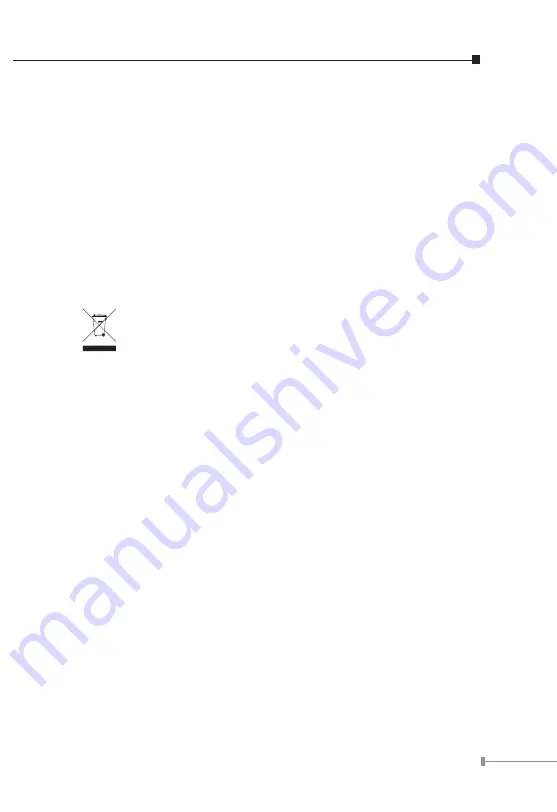
3
communications. Operation of this equipment in a residential area
is likely to cause harmful interference in which case the user will be
required to correct the interference at his own expense.
CE Mark Warning
This is a Class A product. In a domestic environment, this product may
cause radio interference, in which case the user may be required to
take adequate measures.
WEEE Warning
To avoid the potential effects on the environment and human
health as a result of the presence of hazardous substances in
electrical and electronic equipment, end users of electrical
and electronic equipment should understand the meaning of
the crossed-out wheeled bin symbol. Do not dispose of WEEE as
unsorted municipal waste and have to collect such WEEE separately.
Revision
PLANET 8-Port 10/100/1000Mbps Gigabit Ethernet Switch User's Manual
For Model: GSD-800
Revision: 3.0 (JANUARY. 2008)
Part No: EM_GSD800v3 (2010-A35030-001)
Summary of Contents for GSD-800
Page 1: ......
Page 2: ...8 Port 10 100 1000Mbps Gigabit Ethernet Switch GSD 800 User s Manual ...
Page 18: ......


















