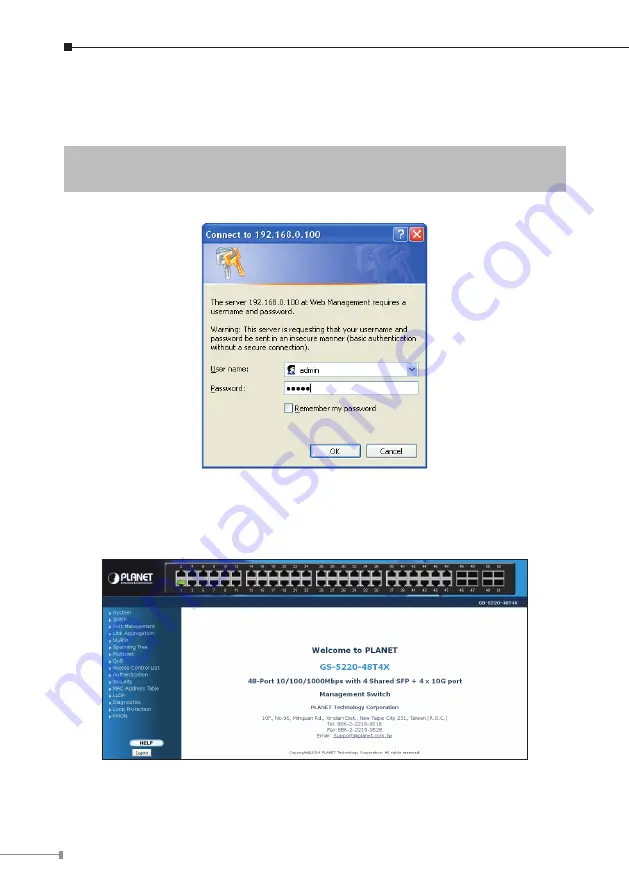
10
2. When the following dialog box appears, please enter the default user name and
password
“admin”
(or the password you have changed via console). The login
screen in Figure 6-2 appears.
Default Username:
admin
Default Password:
admin
Figure 6-2:
Login Screen
3. After entering the password, the main screen appears as Figure 6-3 shows.
Figure 6-3:
Web Main Screen of Managed Switch


































