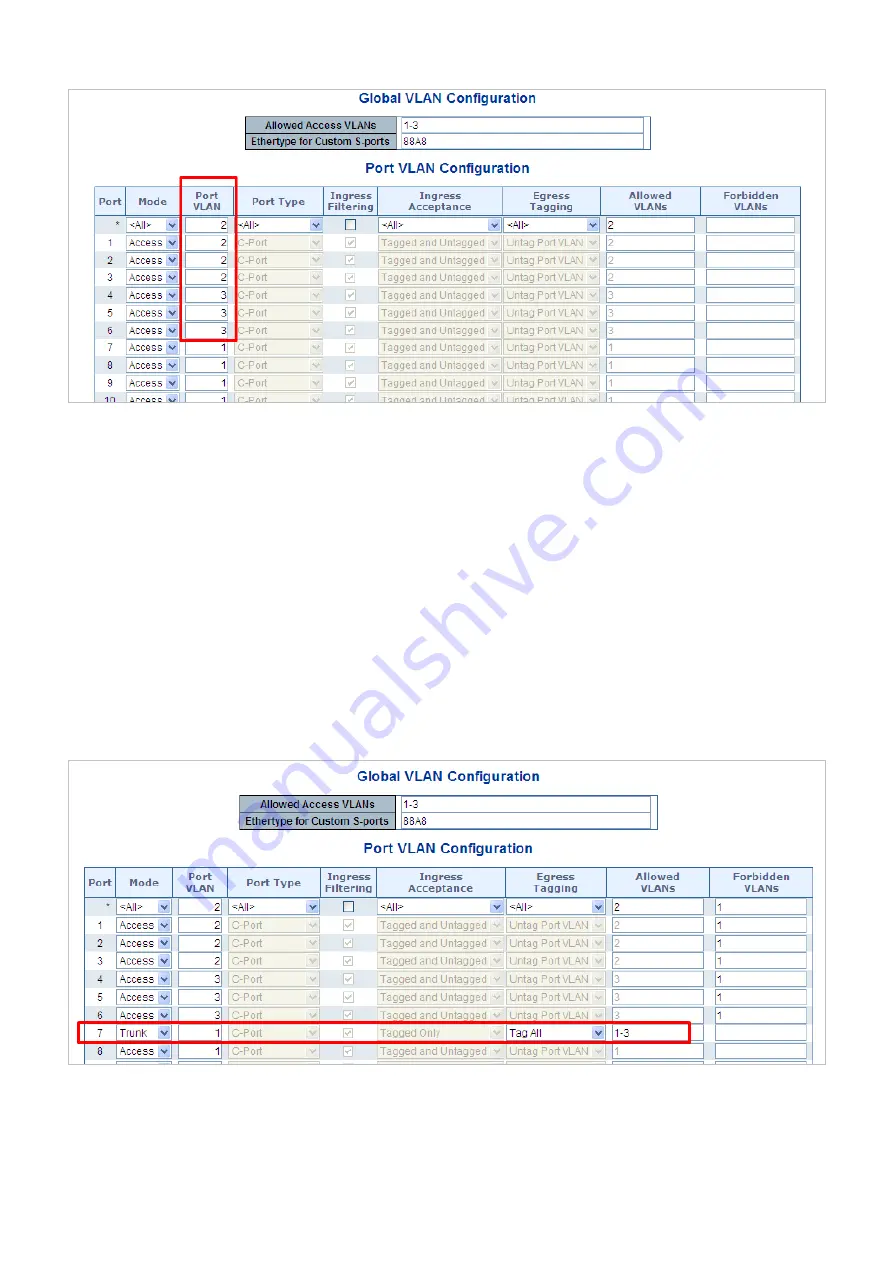
User’s Manual of GS-5220-16S8C & GS-5220-16S8CR
Figure 4-6-14:
Changes Port VLAN of Port 1~3 to be VLAN2 and Port VLAN of Port 4~6 to be VLAN3
For the VLAN ports connecting to the hosts, please refer to 4.6.10.1 examples. The following steps will focus on the VLAN
Trunk port
configuration.
1. Specify
Port-7
to be the 802.1Q VLAN
Trunk port
.
2. Assign
Port-7
to both
VLAN 2
and
VLAN 3
at the VLAN Member configuration Page.
3. Define
a
VLAN 1
as a
“Public Area”
that overlapping with both
VLAN 2 members
and
VLAN 3 members
.
4. Assign the VLAN Trunk Port to be the member of each VLAN – which wants to be aggregated. For this example, add
Port-7
to be
VLAN 2
and
VLAN 3
member port.
5. Specify
Port-7
to be the 802.1Q VLAN
Trunk port
, and the Trunking port must be a
Tagged
port while egress. The Port-7
configuration is shown in
Figure 4-6-15.
Figure 4-6-15:
VLAN Overlap Port Setting &
VLAN 1 – The Public Area Member Assign
That is, although the VLAN 2 members: Port-1 to Port-3 and VLAN 3 members: Port-4 to Port-6 also belongs to VLAN 1. But
with different PVID settings, packets form VLAN 2 or VLAN 3 is not able to access to the other VLAN.
125






























