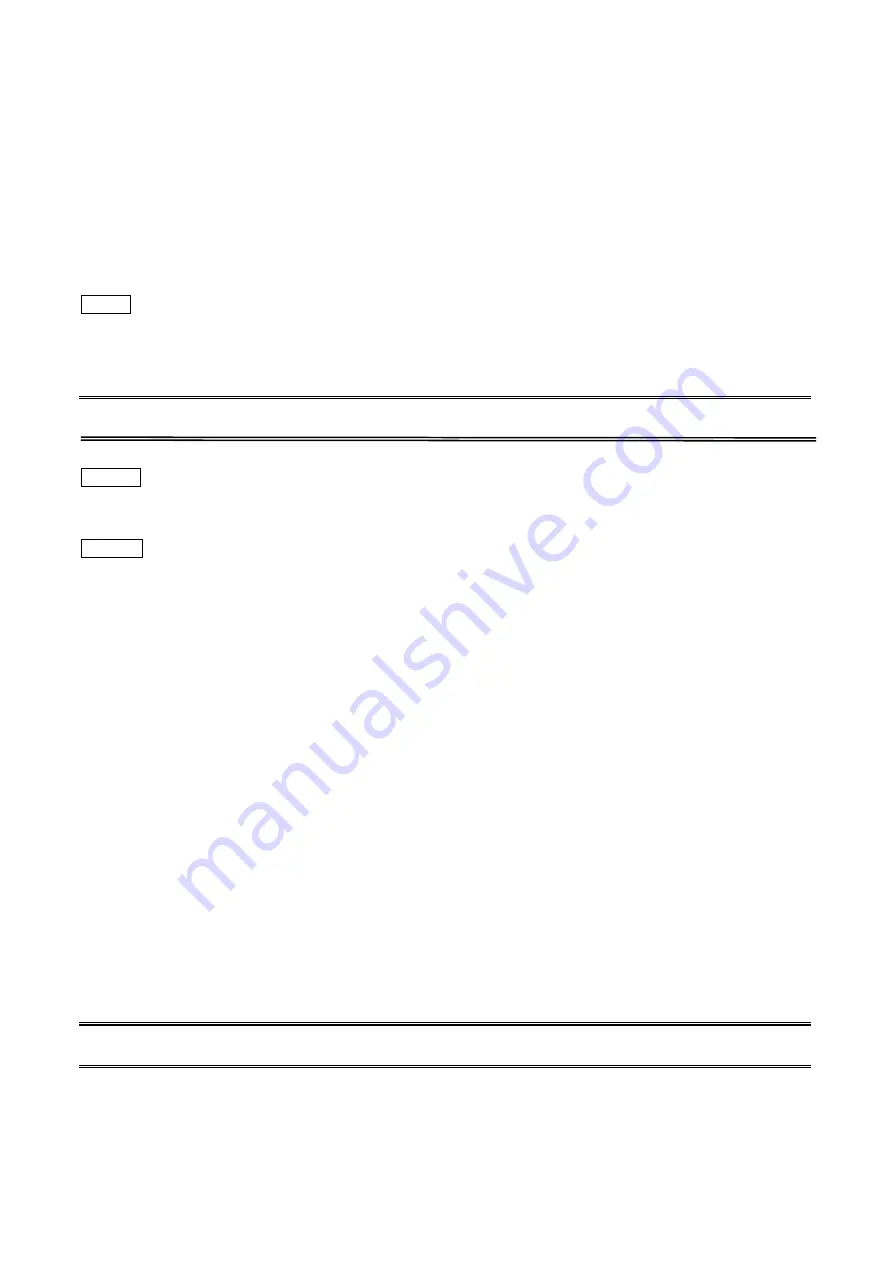
7. Network Print Monitor
The print server supports
TCP/IP
,
IPX/SPX
and
NetBEUI
protocols under Windows 95/98/Me. Please make
sure that the following steps have been completed before proceeding with installation under Windows PC.
Select A Desired Protocol
TCP/IP
The TCP/IP Protocol must be installed. For further information, please read “
TCP/IP Protocol Installation”
section in this chapter.
Note:
If TCP/IP protocol is chosen, please refer to “Assigning an IP Address to the print server” section later in
this chapter.
IPX/SPX
The IPX/SPX-compatible Protocol must be installed. For further information, please read “
IPX/SPX-compatible
Protocol Installation”
section in this chapter.
NetBEUI
The NetBEUI protocol must be installed. For further information, please read “
NetBEUI Protocol Installation”
section in this chapter.
7.1 TCP/IP Protocol Installation
1. Click
Start
, point to
Settings
and select
Control Panel
.
2.
Double click the
Network
icon.
3. If
the
TCP/IP
Protocol
is not already installed, click
Add
.
4. Select
Protocol
and click
Add
.
5. Select
Microsoft
from the Manufacturers list.
6. Select
TCP/IP
Protocol
from the Network Protocols list.
7.
Specify an IP address, Subnet Mask, and Gateway address or specific “Obtain IP address automatically”,
if a DHCP server is available on the LAN.
8.
Restart the computer.
9. Done.
Note:
Using TCP/IP protocol to access the print server requires well-configured TCP/IP settings. If you are not
familiar with these settings, please consult your network administrator for details or ask for help.
43
Summary of Contents for FPS-3300
Page 1: ...Multi Port Fast Ethernet Print Server FPS 3300 User s Manual 1 ...
Page 12: ...4 When installation complete please click Finish to complete 12 ...
Page 54: ...14 Choose the model of printer and click Forward 15 Done 54 ...
Page 56: ...3 Double click it again 4 Now you have to install the printer s driver 56 ...
Page 57: ...5 Choose it from the Add Printer Wizard 6 Install printer successfully 57 ...
Page 58: ...7 Now you can find your printer s icon and you can use the SMB printing mode 58 ...






























