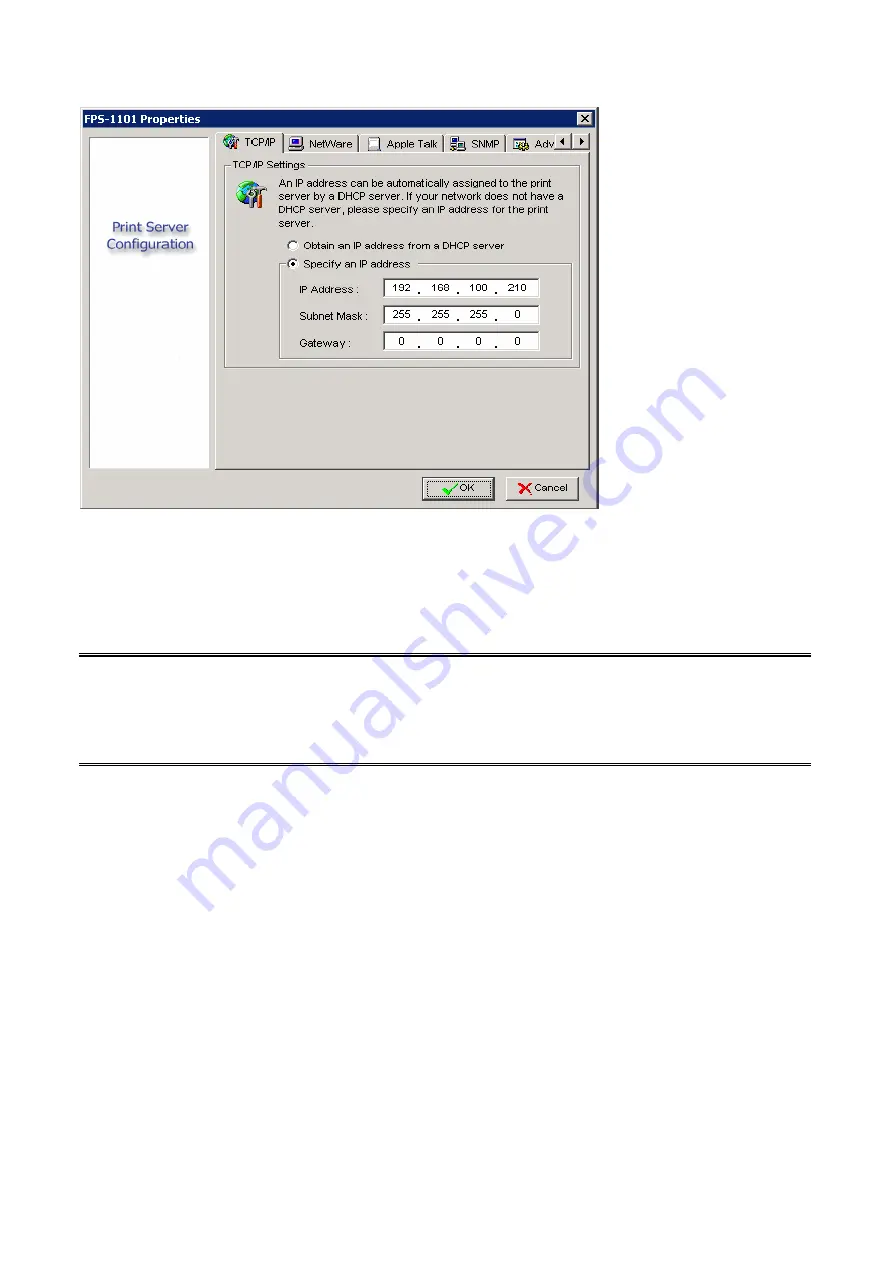
Obtain an IP address from a DHCP server:
This option enables or disables the DHCP feature of the print server. When this option is
enabled, the print server will obtain an IP address automatically from the DHCP server on
your LAN.
The default value is
“
Disable
”.
Note
: 1. Once this option is enabled, the following IP address, Subnet Mask, Gateway will be
grayed out and are not available for editing.
2. While the print server supports DHCP, we strongly recommend you manually
specify a
fixed
IP address to the print server.
Specify an IP address:
IP Address:
This option shows the print server’s current IP address maybe obtained from
your DHCP server or manually specified. This option also allows you to
manually specify an IP address to the print server, if DHCP option is disabled.
Subnet Mask:
This option shows the print server’s current subnet mask maybe obtained
from the DHCP server or manually specified. This option also lets you
manually specify a subnet mask to the print server, if DHCP option is
disabled.
This value is optional
.
Gateway
: This option shows the print server’s current gateway address maybe obtained
from the DHCP server or manually specified. The option also allows you to
manually specify the IP address of the gateway to the print server, if DHCP option
is disabled.
This value is optional
22
Summary of Contents for FPS-1101
Page 1: ...10 100 Mbps Direct Attached Print Server FPS 1101 User s Manual 1 ...
Page 13: ...13 ...
Page 60: ...7 Click Forward button 8 In the Name field type a user defined name click Forward 60 ...
Page 62: ...15 Done 62 ...
Page 65: ...4 Click Browse and select the firmware file 5 Click Upgrade 6 Done 65 ...
Page 73: ...3 Click Add 73 ...
Page 77: ...4 Now you have to install the printer s driver 5 Choose it from the Add Printer Wizard 77 ...
Page 80: ...Reset Button To printer 80 ...






























